UNetbootin is a free and open-source, cross-platform application for making a USB drive bootable. This tool is written in C++ and Qt you can create a bootable USB of almost any Linux distribution, Windows operating system, macOS, etc.
Initially, this tool was written by Geza Kovacs and released in April 2007.
In this article I will discuss how to install and create a USB drive bootable using UNetbootin tool in Ubuntu?
Prerequisites
To follow this guide you should have the following.
- An image file of an operating system that you want to flash on your USB
- It is recommended to have a USB drive of size 8 GB or above
How to install UNetbootin in Ubuntu
The easiest way to install UNetbootin on a Ubuntu system is by using its official PPA repository.
First use the given command to add the PPA repository to your system –
sudo add-apt-repository ppa:gezakovacs/ppaPress the Enter to continue.
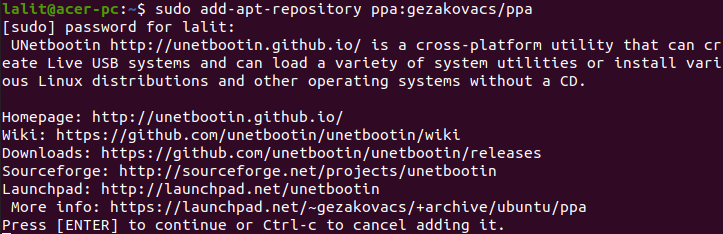
Next run the given command to update the apt package index –
sudo apt updateFinally use the given command to install UNetbootin on your system –
sudo apt install unetbootinPress y and then enter when it ask for your confirmation.
Create bootable USB drive using UNetbootin
Once the installation is completed you can launch it from the Ubuntu activities dashboard. Search UNetbootin and click on its icon when appears as you can see in the image below.
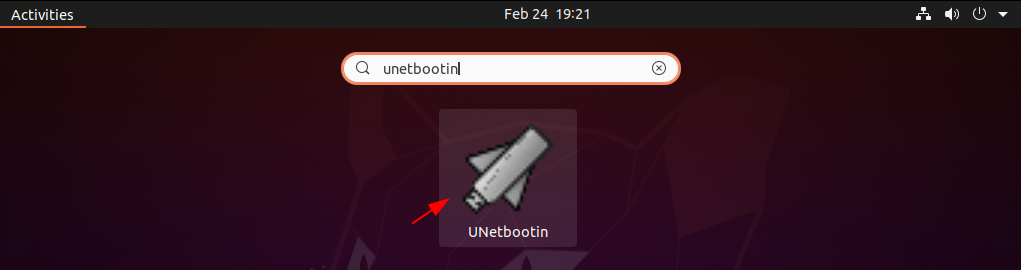
This will aks your user password, enter it to proceed. Now the given image shows the user interface of UNetbootin in Ubuntu –
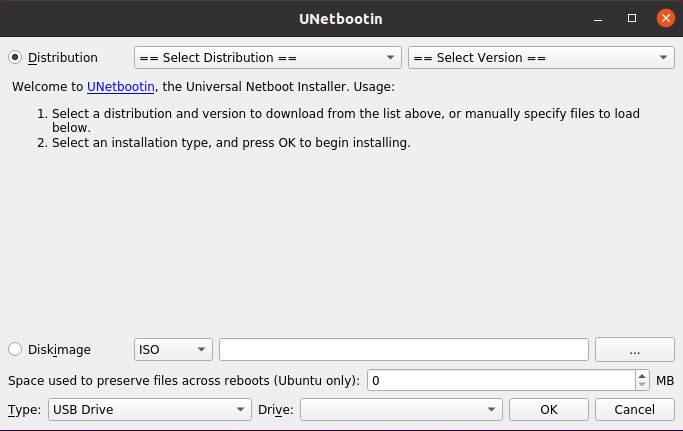
There are two options the first is Distribution you can choose a distribution and its version and select the installation type the second option is Diskimage choose it if you have already downloaded an ISO file.
The following image show the making of a bootable USB from the second option i.e. Diskimage.
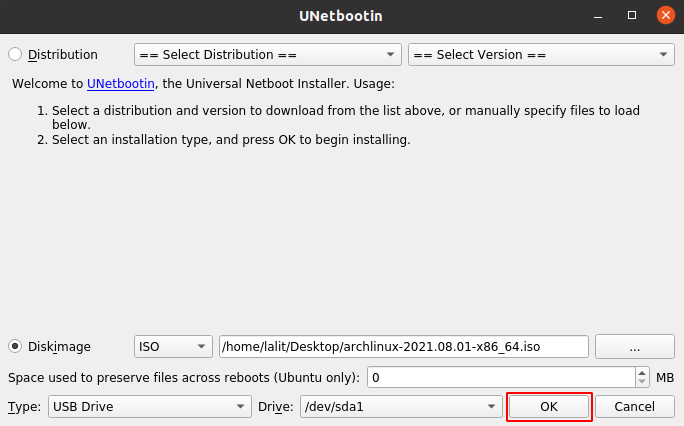
Once you selected all the required things click on OK to start creating bootable USB.
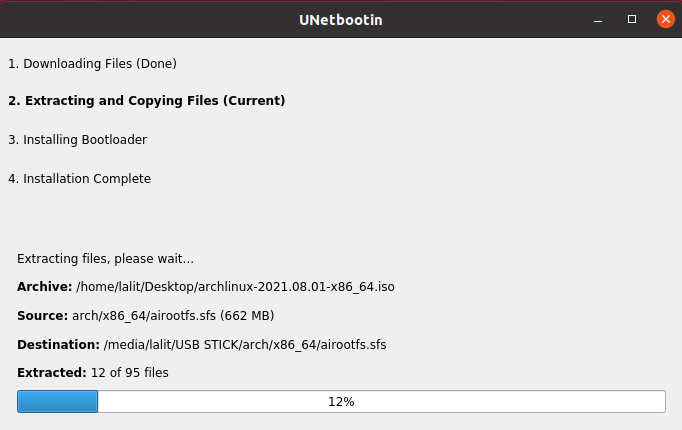
Once completed you will see something like given in the image below, you can now exit from UNetbooin window.
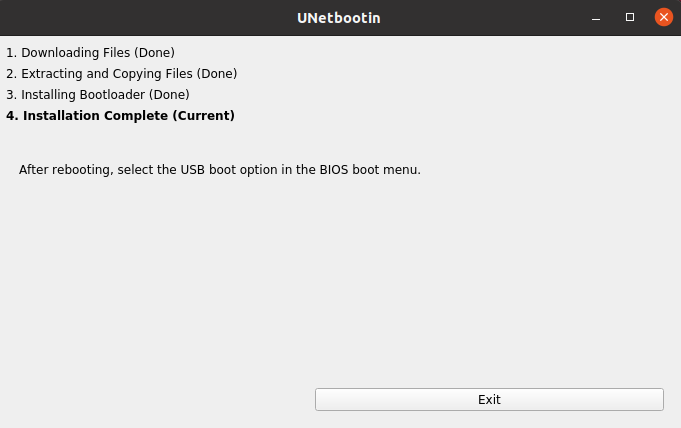
Your USB drive is now ready for use.
Similary you can use the first option i.e. Distribution if you want to download the image of distribution from internet and make your USB bootable.
How to remove UNetbootin from Ubuntu
For any reason if you want to remove the UNetbootin from your system then run the given command in your terminal –
sudo apt remove unetbootinRemove any unused dependencies left in your system by using –
sudo apt autoremoveRemove the added PPA repository of UNetbootin by using –
sudo add-apt-repository --remove ppa:gezakovacs/ppaConclusion
Ok so I hope now you are able to use UNetbootin for creating USB drive bootable. Now if you have a query then write us in the comments below.