Ventoy is a free and opensource tool to create a bootable USB drive using .iso, .wim, .img, .efi, .vhd(x) files. You don’t need to reformat a USB drive for new installation files you simply need to copy it. While installation it displays the different options you can choose one of them to proceed with.
In this article, I will discuss how to install Venoy on a Ubuntu system and create a USB bootable.
Features of Ventoy
The key features of Ventoy are –
- Free and opensource
- Simple, fast, and easy to use
- Supports MBR and GPT partition style
- ISO file above 4GB supported
- Native boot menu style for legacy and UEFI
- Linux vDisk boot supported
- Highly customizable theme and menu
How to install Ventoy in Ubuntu
To install Ventoy on a Ubuntu system go to its official release page on Github and click on ventoy-1.0.70-linux.tar.gz to download it, as you can see in the image below.
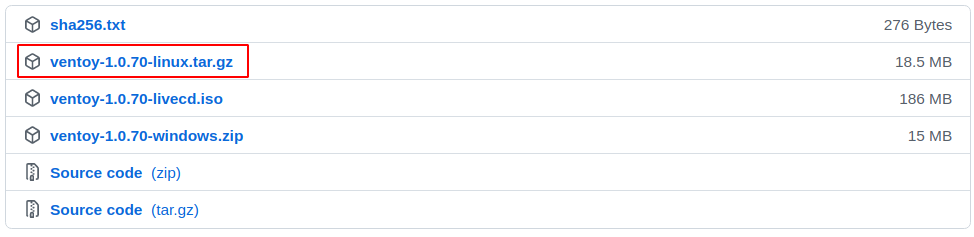
OR use the given command in your terminal to download it –
wget https://github.com/ventoy/Ventoy/releases/download/v1.0.70/ventoy-1.0.70-linux.tar.gzOnce it gets downloaded use the following command to extract the files –
sudo tar -xvf ventoy-1.0.70-linux.tar.gzMove to the extracted directory –
cd ventoy-1.0.70/Next, use the following command to run the Ventoy server –
sudo ./VentoyWeb.shThis will start the server as you can see in the image below.
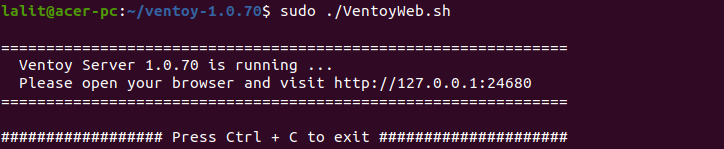
Create a USB drive bootable
Open a web browser on your system and enter the given URL –
http://127.0.0.1:24680This should recognize the USB drive plugged into your system.
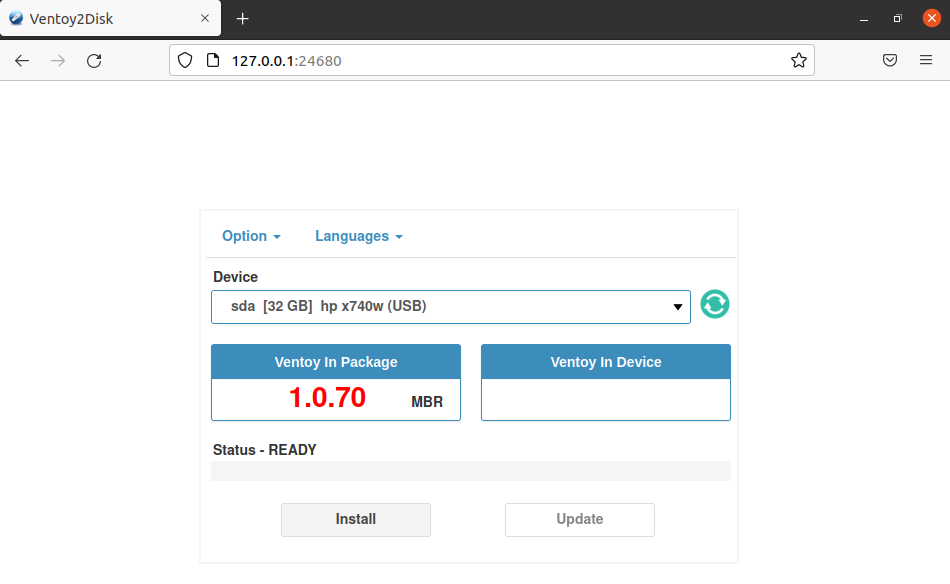
Here click on Install to install the Venotoy on your USB drive. Once Ventoy gets successfully installed to your USB it will display a Congratulation message.
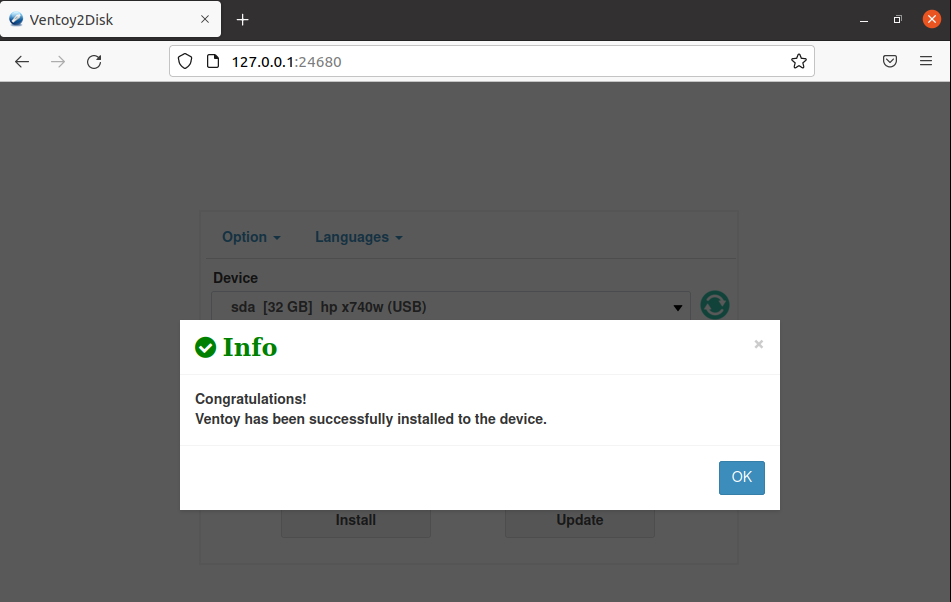
Now two partitions will be created on the USB drive. You can check this by using the given command in your terminal –
sudo fdisk -l /dev/sdaDon’t forget to replace the /dev/sda with the correct USB name on your system.
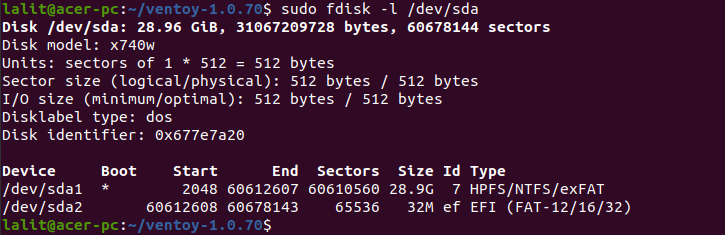
The first partition i.e. /dev/sda1 is the main partition that will hold the iso file and the second partition i.e. /dev/sda2 holds the Ventoy bootloader files.
Now simply you need to copy the ISO file of an operating system to your USB drive and plug it into the system where you want to boot this drive.
Your USB drive is now ready for use.
Conclusion
So we hope you are now able to use Ventoy for making a USB drive bootable. Now for any query, you can write us in the comments below.
