Pitivi is a free and open-source non-linear video editing software developed by the contributions of the free software community and the GNOME project.
The user-friendly interface of Pitivi gives drag and drop, direct manipulation, reducing complexity, and native theme navigation.
It provides various functionalities such as snapping, trimming, splitting, clip cutting, etc. It is the default video editing software for the GNOME desktop environment.
In this article, I will discuss how to install Pitivi in Fedora Linux.
Features of Pitivi video editor
The key features of the Pitivi video editor are –
- Realtime trimming preview
- Ripple and roll editing
- Grouping and shaping feature
- Realtime asset management and searching
- Playhead-centric zooming and editing
- Detachable interface components
- Automatic zoom adjustment
How to install Pitivi in Fedora
Pitivi is available in the default repository of Fedora so it can be directly installed by using the dnf command on a Fedora system.
But before you install Pitivi make sure your system is updated –
sudo dnf update -yNext, use the following command to install Pitivi on your Fedora system –
sudo dnf install pitivi -yInstalling Pitivi using Flatpak
Flatpak is another way of building, distributing, and running sandboxed desktop applications on a Linux system.
By default, it comes preinstalled in Fedora Linux but if it is not on your system then first you need to install on your system –
sudo dnf install flatpak -yNext, add the Flathub repository by using the given command –
flatpak remote-add --if-not-exists flathub https://flathub.org/repo/flathub.flatpakrepoNow use the given command to install the Pitivi Flatpak package –
flatpak install flathub org.pitivi.PitiviIf you want to remove the Pitivi Flatpak package for any reason then use –
flatpak uninstall org.pitivi.PitiviOpen Pitivi video editor in Fedora
Once the Pitivi gets installed successfully on your system you can launch it from the activities dashboard.
Search Pitivi and click on its icon when it appears.
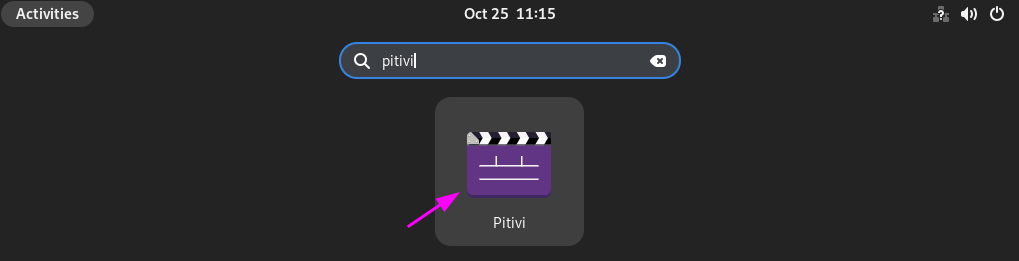
The following image shows the user interface of the Pitivi application.
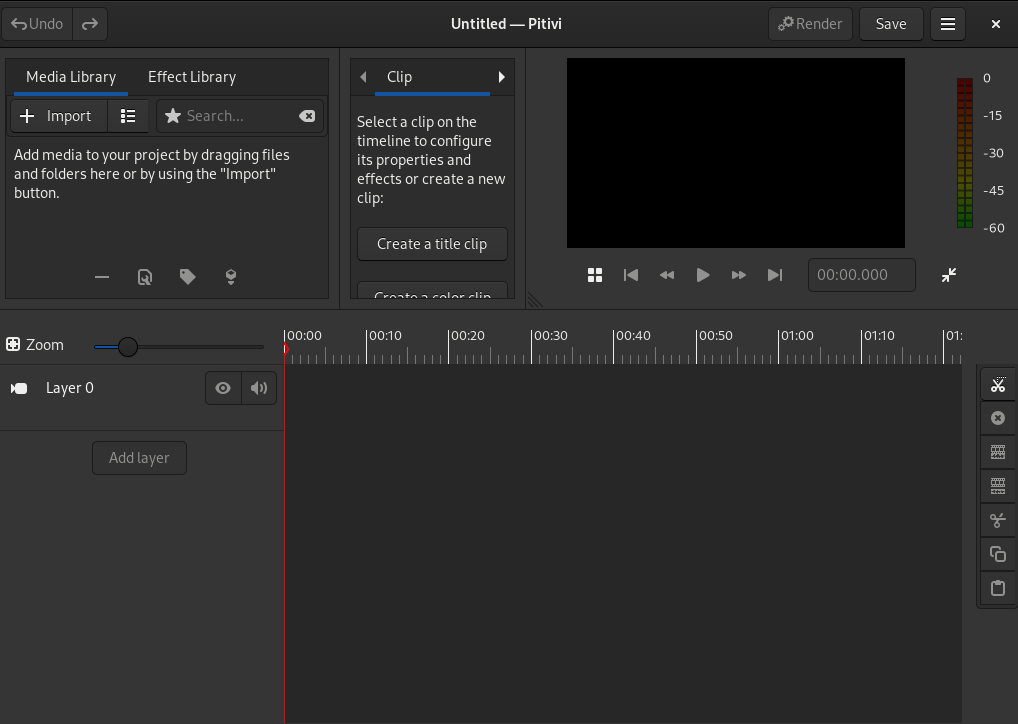
It provides various tools for quick video editing.
To know how to edit videos by using Pitivi you can follow its official documentation.
Conclusion
So you have successfully installed Pitivi on your Fedora system I hope you are now using it for editing videos.
Now for any feedback or query, you can write us in the comments below.