BlueMail is a modern, free and cross-platform email client. It uses a unified email inbox approach where all the emails from different accounts appear in a single place.
It supports all types of accounts i.e. IMAP, Exchange, POP3, etc. It is available for installation on Windows, macOS, Linux, BSD, etc.
In this article, I will discuss how to install and use the BlueMail email client on Ubuntu.
Features of BlueMail
The key features of BlueMail are –
- Free and cross-platform
- Modern and sleek interface
- Unified inbox
- Easy search and filter emails
- Integrated calendar and chat features
- It supports IMAP, Exchange, ActiveSync & POP3
- Provides advanced security and encryption feature
How to install BlueMail in Ubuntu
You can use the given methods to install BlueMail on your Ubuntu system.
Installing BlueMail using Snap
Snap is the easiest way to install a package on a Ubuntu system. To install BlueMail on your system use the following command in your terminal –
sudo snap install bluemailInstalling BlueMail using deb pacakge
You can also install BlueMail using its debian package. To download the BlueMail deb package follow the given steps.
First, use the given command to install the wget tool on your system –
sudo apt install wgetNext, run the given command to download the debian package –
wget https://download.bluemail.me/BlueMail/deb/BlueMail.debFinally, use the given command to install the BlueMail deb package on your system –
sudo apt install ./BlueMail.debUsing BlueMail on Ubuntu
Once the installation is successful you can launch the BlueMail on your system. Search BlueMail in Ubuntu’s activities dashboard and click on its icon when appears as you can see in the image below.
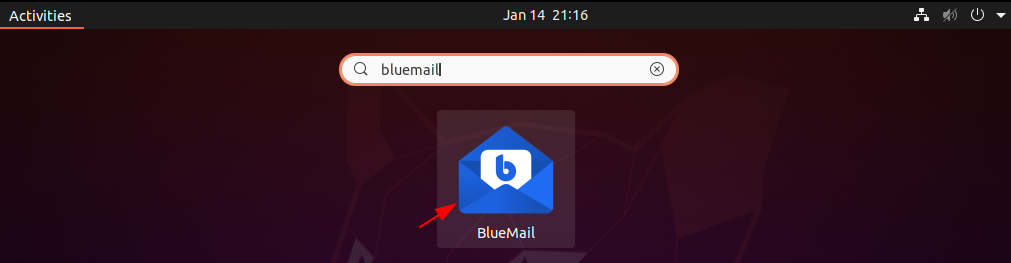
Now first you will see as given in the image below, here click on Continue.
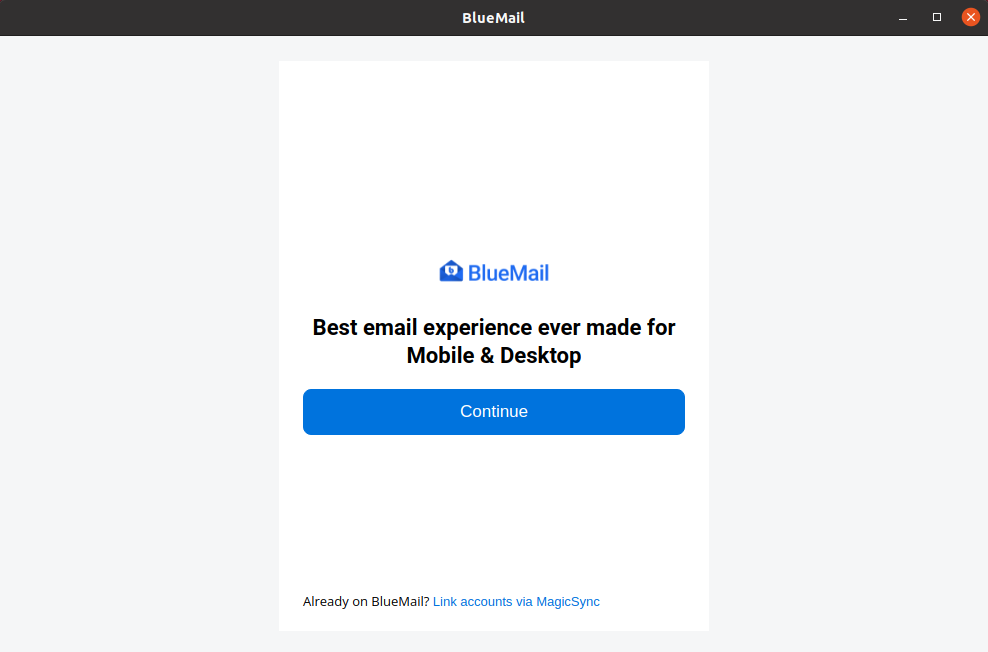
Now enter your email and password to set up your email account.
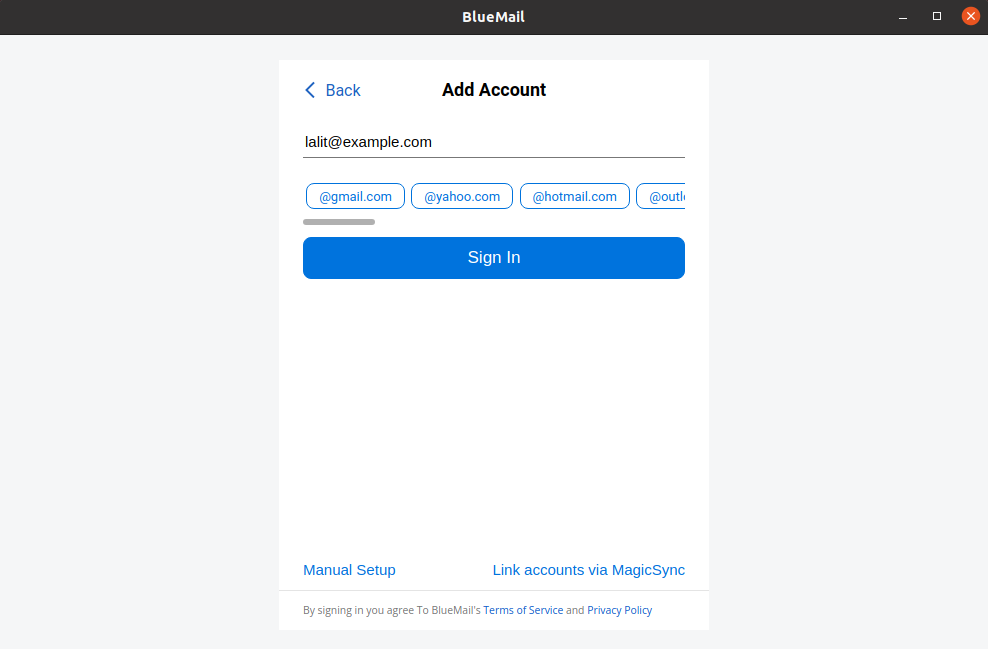
Once you are successfully authenticated you will be able to access and compose emails from the BlueMail email client.
Conclusion
I hope you have successfully installed BlueMail and configured your email account on Ubuntu. Now if you have a query then write us in the comments below.