Caja is a free, lightweight file manager which comes default in the MATE desktop environment. It allows you to browse files and directories, preview and launch the application associated with them. Using this file manager you can manage the local or remote file systems.
In this article, I will discuss how to install and use the Caja file manager in Ubuntu Linux.
Features of Caja file manager
The key features of the Caja file manager are –
- Free and opensource
- You can quickly search and manage files
- Allow to run scripts and launch applications
- Allow accessing the local or remote file system
- You can write data to CD or DVD
- Offers customization options
How to install Caja in Ubuntu
The Caja is available in the official Ubuntu repository you can download and install it from Ubuntu Software or by using the apt command in your terminal.
Installing Caja using apt command
Before installing Caja on your system make sure the apt package repository is updated –
sudo apt updateNext, use the given command to install Caja on your system –
sudo apt install cajaPress y and then Enter when it asks for your confirmation.
You can verify the installation by using –
caja --version![]()
Installing Caja using Ubuntu Software
Open Ubuntu Software on your system, find and install Caja by clicking on the Install button.
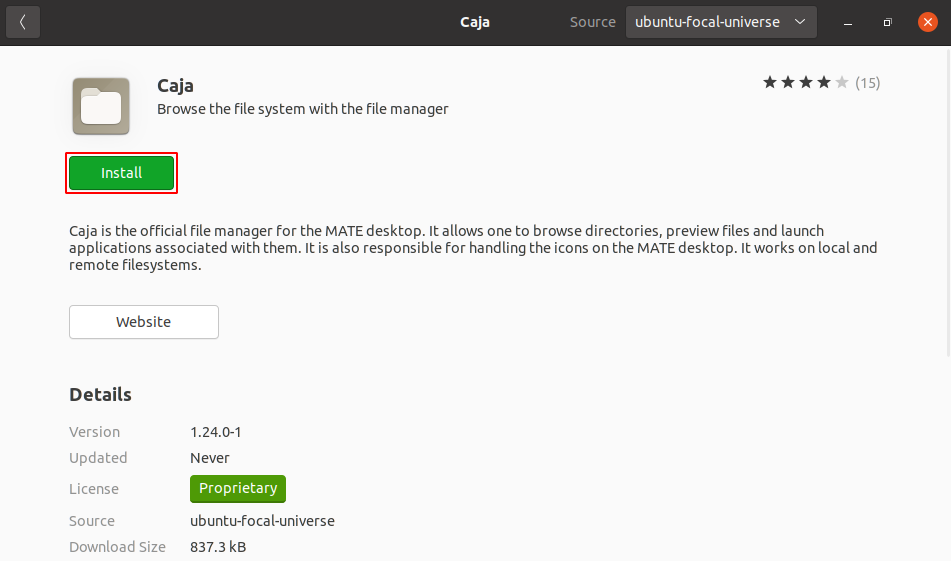
Accessing files and folders using Caja file manager
Use the following command to launch the Caja file manager on your system.
cajaThe following image shows the home directory which is opened with the Caja file manager.
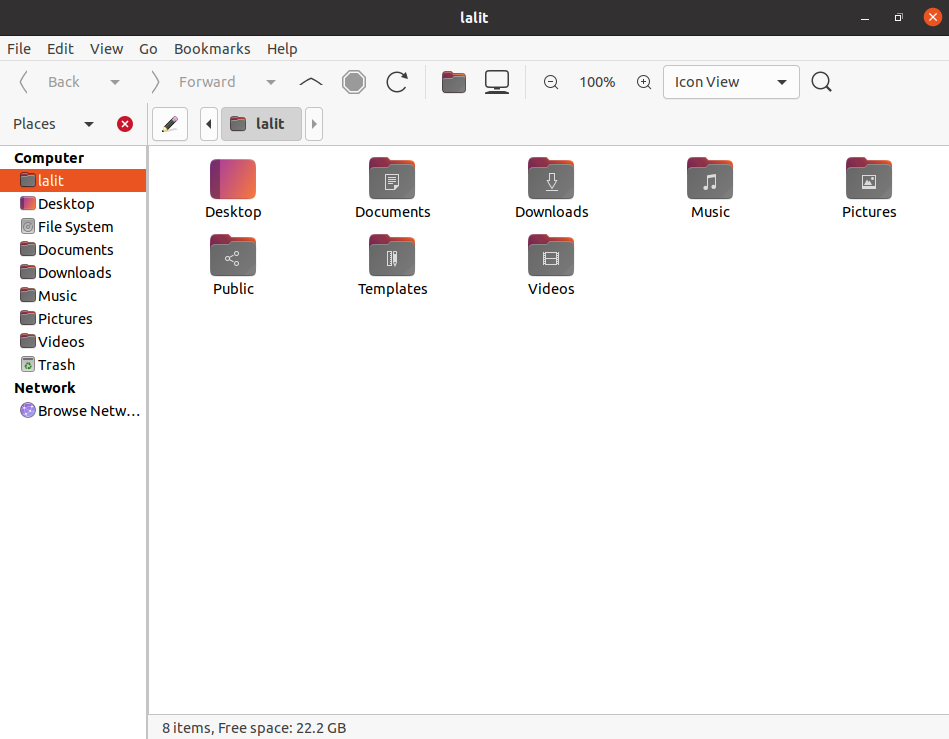
How to remove Caja file manager from Ubuntu
For any reason, if you want to remove Caja from your Ubuntu system then use the following command in your terminal –
sudo apt remove cajaPress y and then Enter when it asks for your confirmation.
Use the following command to remove any unused dependencies from your system –
sudo apt autoremoveConclusion
So we hope now you have set up the Caja file manager successfully on your Ubuntu system. Now if you have a query or feedback then write us in the comments below.
