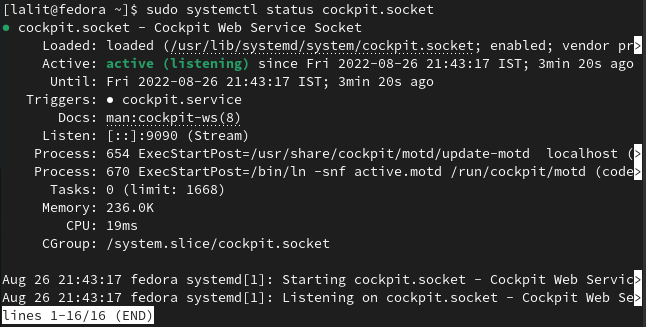The cockpit is a web console that makes it easy to administer the GNU/Linux server. It has a user-friendly web-based interface that enables you to carry out different system admin tasks from inside a browser.
You can even access your server on your mobile using a web browser.
Today in this article I will discuss how to install the Cockpit web console on Fedora Linux.
Prerequisites
To follow this guide you should have the following –
- A system running Fedora Linux
- Access to a user account with sudo privilege
How to install Cockpit on Fedora
To access your server using a web browser you need to have the cockpit package installed on your system.
It is available in the default Fedora repository you can directly install it by using the dnf command.
Before you install a package make sure your system is updated –
sudo dnf update -yNext use the following command to install the Cockpit web console on your system –
sudo dnf install cockpit -yStart and enable the cockpit services
Currently, the cockpit.socket service is inactive on your system and it would not start automatically on system reboot. You need to start and enable it manually so that it can connect with the web console.
Use the following command to start the Cockpit services on your Fedora system –
sudo systemctl start cockpit.socketNow enable it so that it starts automatically on the next boot –
sudo systemctl enable cockpit.socketCheck the status of the cockpit services
To verify if the cockpit.socket service is running on your system or not, use the following command in your terminal –
sudo systemctl status cockpit.socketAdjust the firewall settings on Fedora
If a firewall is running in your system you need to allow port 9090, now use the following command to allow port 9090 on your system-
sudo firewall-cmd --add-service=cockpit --permanentand then run to reload the firewall –
sudo firewall-cmd --reloadAccess server using the cockpit web console
You can access your server or desktop system by using the given URL in a browser –
http://server_ip:9090For example –
http://127.0.0.1:9090This will display the login page as you can see in the image below.
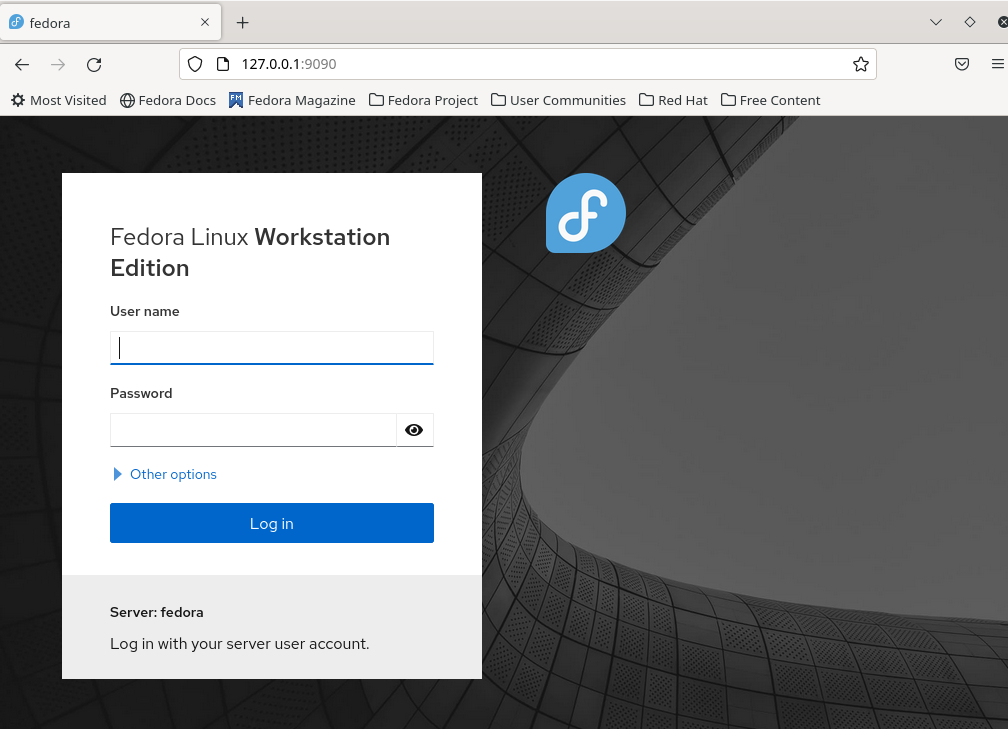
Now once you log in with a privileged user you can perform various administrative tasks such as installing software, managing network services, checking logs and system diagnostic reports, etc.
You can also switch to command line mode by clicking on the terminal option.
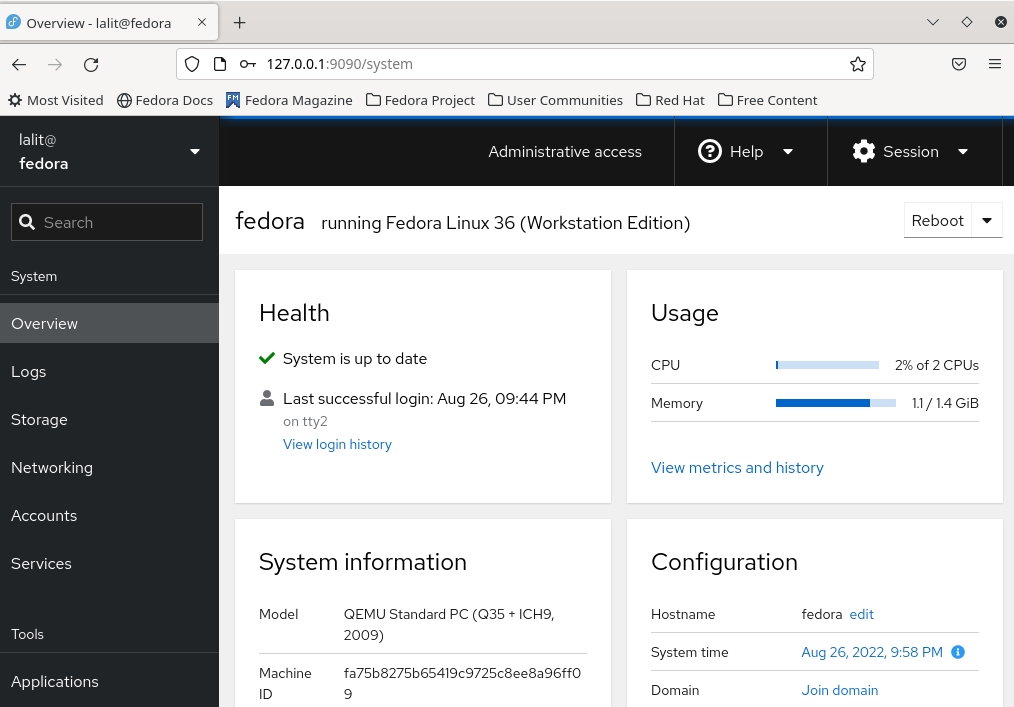
Conclusion
Ok, so that’s how you can manage the Fedora system from a web browser remotely.
Now if you want to say something about this then feel free to write us in the comments below.