The Eclipse is a cross-platform integrated development environment mostly used for the development of Java projects.
We can enhance its functionality using plugins to support some other programming languages like PHP, C++, JavaScript, etc.
Today in this article I will discuss how to install Eclipse on Fedora Linux.
Prerequisites
To follow this guide you should have the following.
- A system running a recent version of Fedora
- User account access with superuser privileges
- Java runtime environment installed on your system
How to install Java in Fedora
Before you install a package make sure the dnf package repository is updated –
sudo dnf update -yNext, use the given command to install the latest opensource JDK to your Fedora system –
sudo dnf install java-latest-openjdk.x86_64Finally, you can check the version of Java you have installed.
java --version
How to install Eclipse on Fedora
We will install Eclipse on our system by using the Eclipse archive package. This method of installation will probably work on any system and you will get the latest version of Eclipse
First go to the download page of Eclipse and in the Get Eclipse IDE 2022-06 section or whatever is the latest click on Download x86_64.
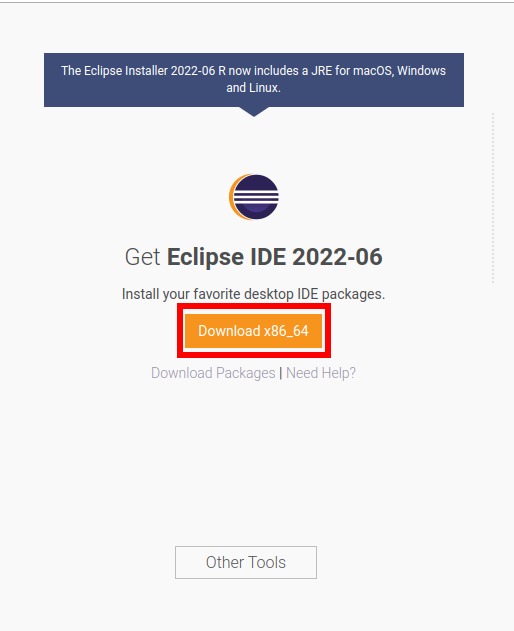
OR use the given command in your terminal to download Eclipse on your system –
wget https://mirror.kakao.com/eclipse/oomph/epp/2022-06/R/eclipse-inst-jre-linux64.tar.gzThe recommended installation location according to filesystem hierarchy standards is /opt So unpack the downloaded Eclipse package to this directory by using –
sudo tar xfz Downloads/eclipse-inst-jre-linux64.tar.gz -C /opt/Now use the following to move to the extracted directory –
cd /opt/eclipse-installer/Run the following command to start the eclipse installer –
./eclipse-instNow you will see the following window. Choose the programming language and tools that you want to set up.
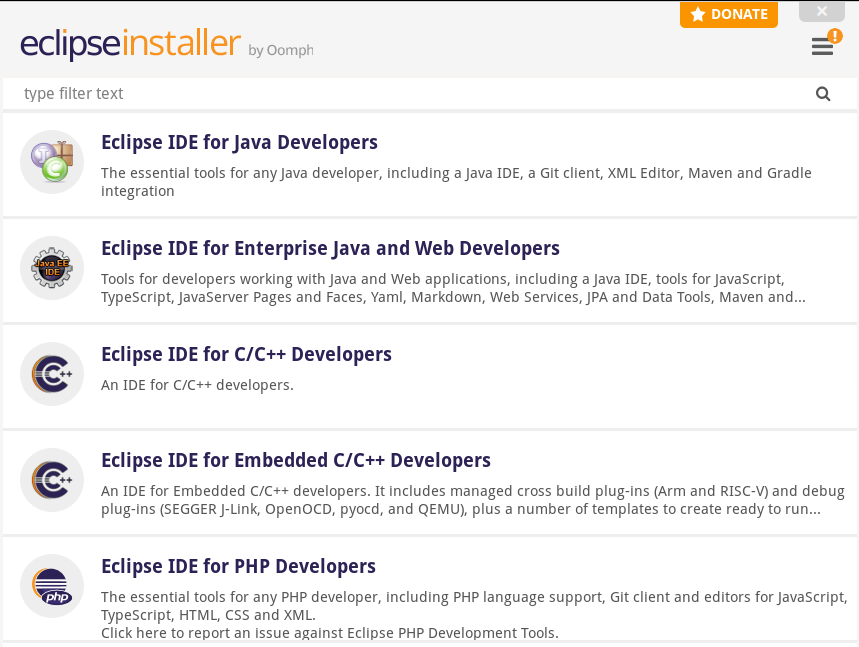
Next, choose the correct folder for installation and click on Install this will display the license agreement, and accept it to proceed.
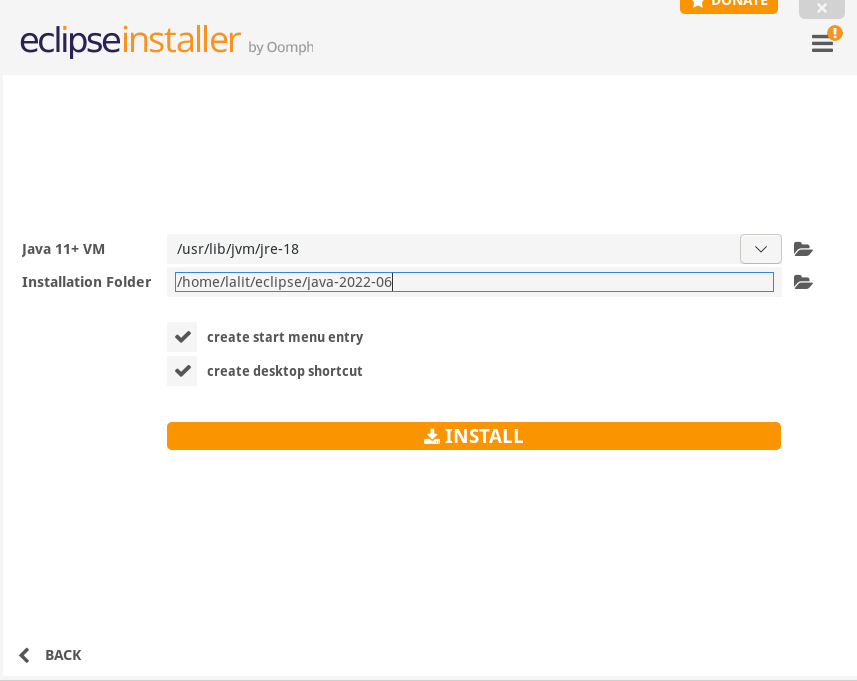
Once it get installed click on the Launch button to start the application.
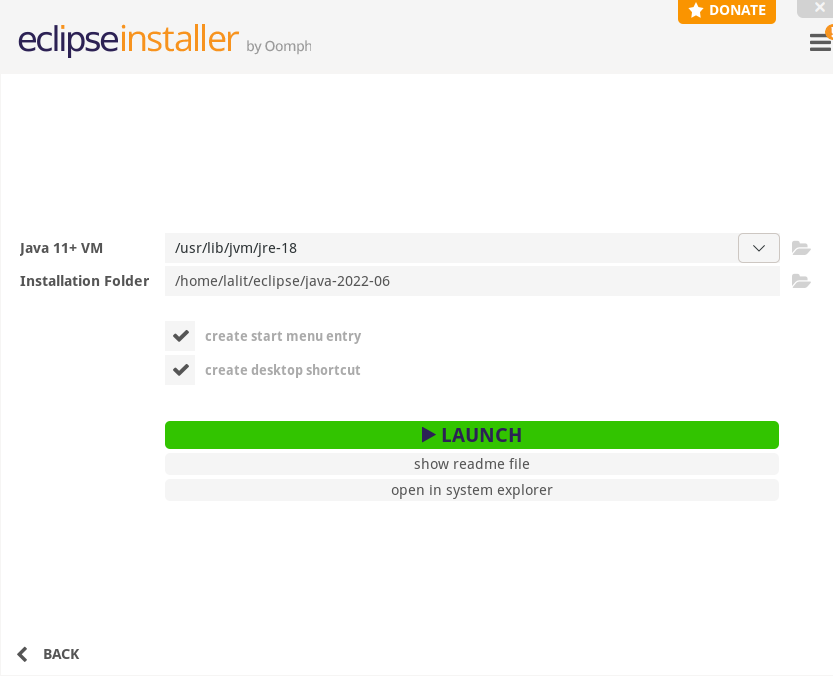
The following image shows the user interface of Eclipse IDE. Now you can start using for development.
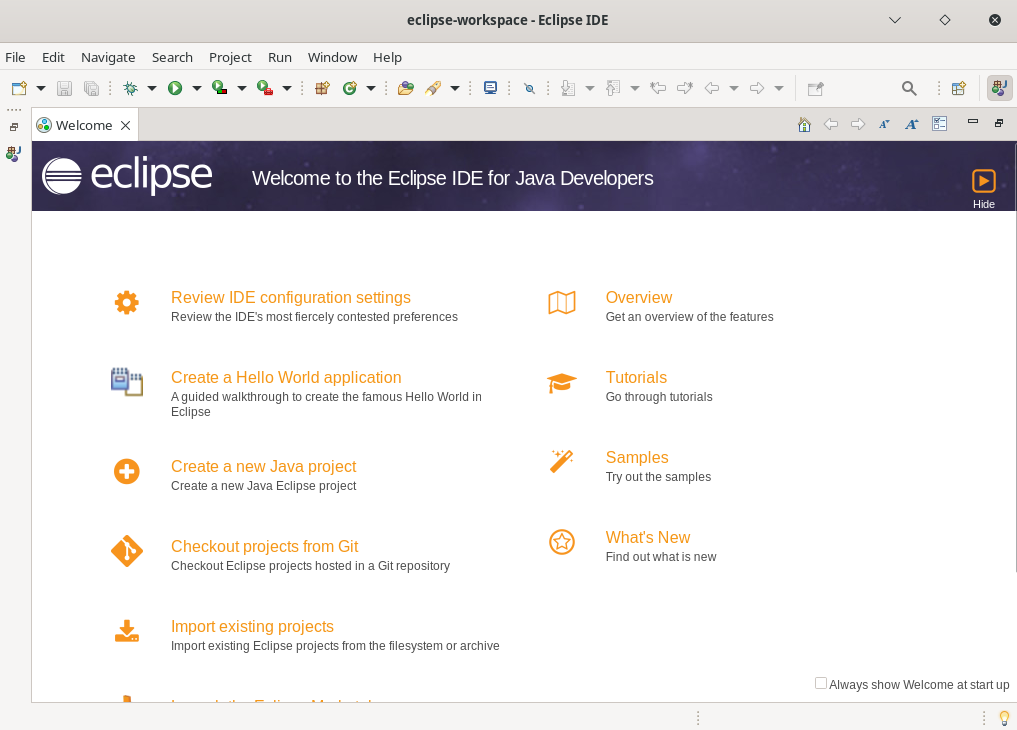
Conclusion
You have successfully installed Eclipse on your Fedora system.
Now if you have a query or feedback then write us in the comments below.