Geary is a free and open-source email client which allows you to read, find and send emails with a very straightforward, modern user interface. It was developed with an intention to bring back users from webmails to a faster and easy-to-use desktop application.
Geary is written in Vala and developed under the GNOME project.
In this article, I will discuss how to install and use the Geary email client on a Ubuntu system.
Features of Geary
The key features of the Geary email client are –
- Simple lightweight and fast
- It supports popular IMAP servers including Gmail, Yahoo Mail, and Outlook.com
- Fully featured HTML email composer
- Support for reading TNEF attachments
- GNOME keyring integration to store password
- Desktop notification for new mails
How to install Geary on Ubuntu
There are multiple methods using which you can install Geary on your system. Now use one of them to install it –
Installing Geary from Ubuntu’s default repository
The Geary email client is available in Ubuntu’s default repository. Before installing it make sure the apt package repository is up to date.
Run the given command to update –
sudo apt updateUse the following command to install Geary on your system –
sudo apt install gearyPress y and then enter when it asks for your confirmation.
Installing Geary using Flatpak
Flatpak provides another method for building, distributing, and running sandboxed desktop applications on a Linux system.
To download the Geary Flatpak package first you need to install and configure Flatpak on your system. To install Flatpak open your terminal and execute the given command –
sudo apt install flatpak -yNext, add the Flathub repository by using the given command –
flatpak remote-add --if-not-exists flathub https://flathub.org/repo/flathub.flatpakrepoNow use the given command to install the Geary Flatpak package –
sudo flatpak install flathub org.gnome.GearyYou can run the Geary Flatpak package by using –
sudo flatpak run org.gnome.GearyUsing Geary on Ubuntu
Once the installation is completed you can launch Geary from Ubuntu’s activity dashboard. Search Geary and click on its icon when appear to launch it.
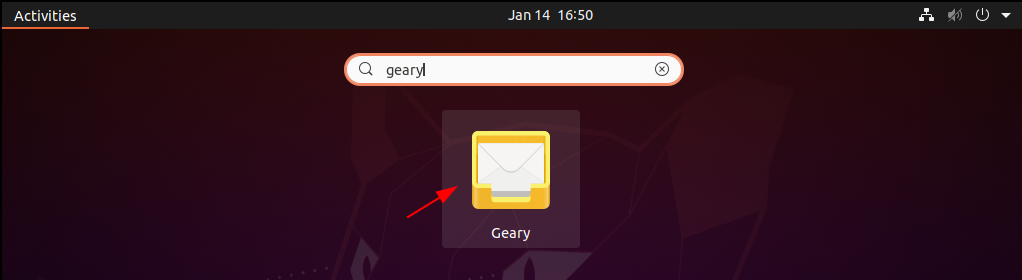
When it opens you will see –
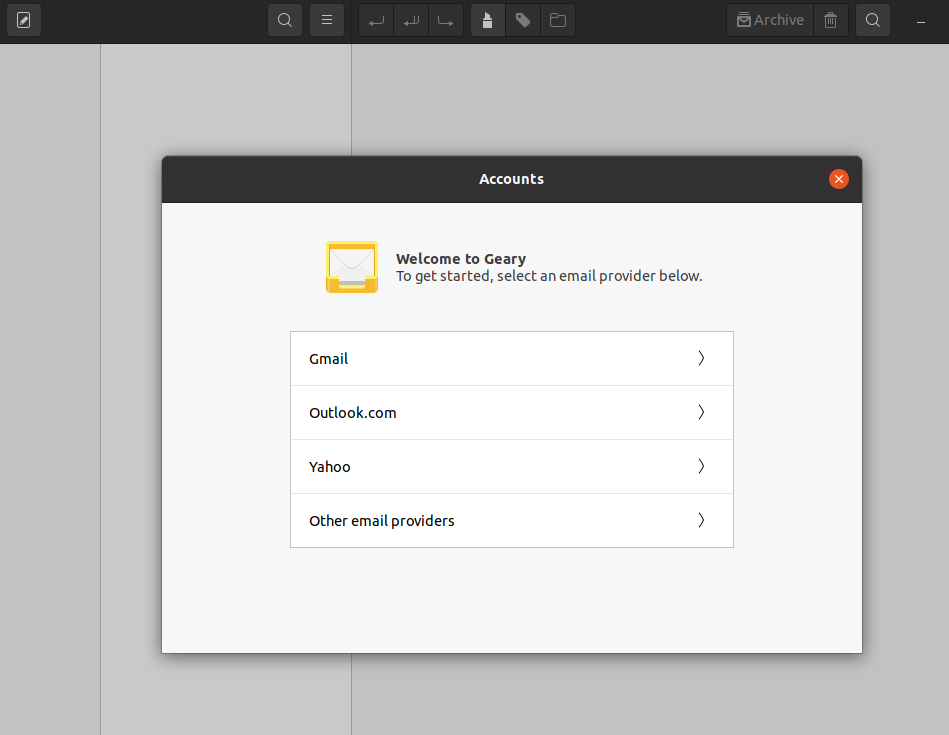
Here you can select your email provider and enter your email and password to start using the Geary email client.
After the successful authentication, you will be able to access and compose emails.
Conclusion
Ok, so I hope you have successfully set up the Geary email client on your Ubuntu system. Now if you have a query then write us in the comments below.