KDE is among the most popular free and open source desktop environments which provide various built-in tools. The KDE Plasma desktop is extremely lightweight and highly customizable which can be used in place of the KDE desktop.
There are various Linux distributions for example Kubuntu, KaOS, and Garuda Linux that come with the KDE desktop environment by default.
Today in this article I will discuss how to install the KDE Plasma desktop environment in Ubuntu Linux.
How to install KDE Plasma in Ubuntu
The standard Ubuntu comes with a GNOME desktop environment installed on it. Canonical officially releases Ubuntu with KDE desktop which is known as Kubuntu.
If you want to install the KDE Plasma desktop environment on your Ubuntu system then you can follow this guide.
Before you install a package make sure your system is updated –
sudo apt update && sudo apt upgrade -yTo install KDE plasma desktop on your Ubuntu system use –
sudo apt install kde-plasma-desktop -yOR if you want you can install the full KDE desktop by using the given –
sudo apt install kde-full -yIf may display you to choose your default display manager, you can choose one of them here I will choose sddm, and finally press the enter to continue.
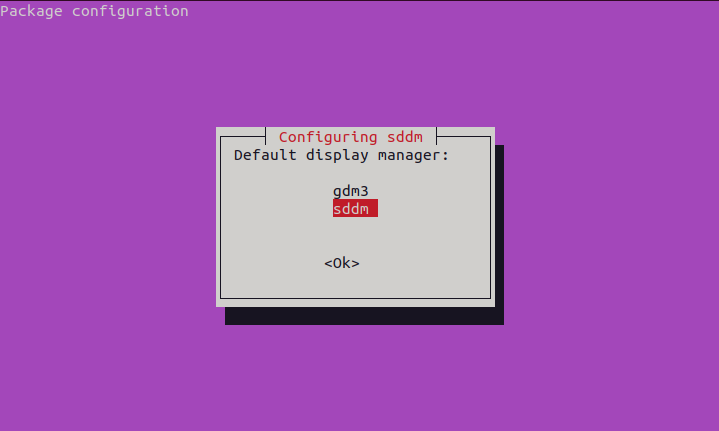
Based on your internet connection speed it can take some time. Once get downloaded reboot your system by executing the given command –
sudo rebootOn the login screen in the sessions choose Plasma(Wayland) or Plasma (X11).
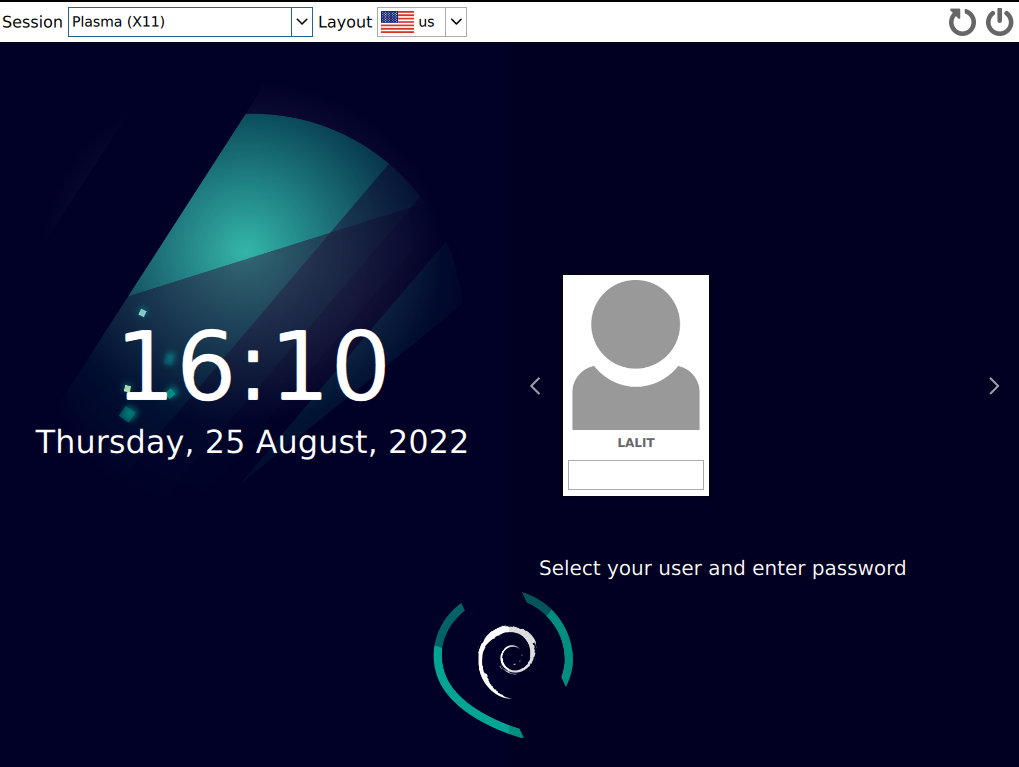
By entering your password when you log in to your system you will see the Plasma desktop user interface.
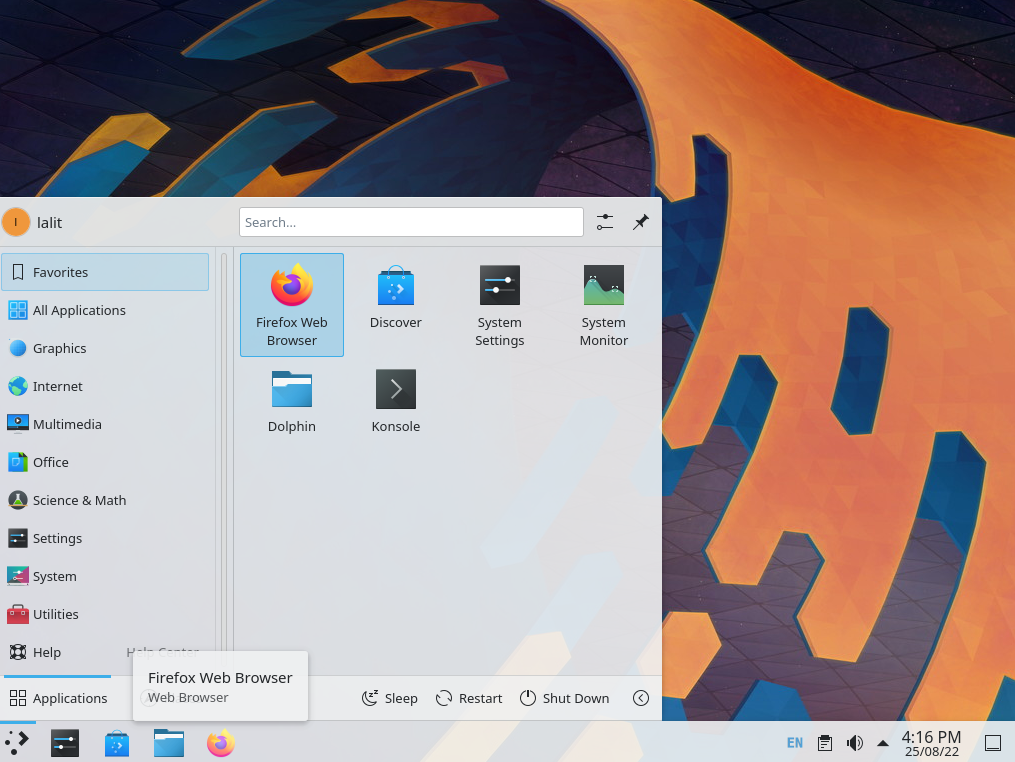
If you are using an Ubuntu server then start the graphical user interface by using the given command in your terminal –
startxHow to remove KDE desktop environment from Ubuntu
For any reason, if you want to remove the KDE desktop environment from your Ubuntu system then first get login into your system with the original desktop environment i.e. GNOME, and then execute the given command in the terminal
sudo apt autoremove '^kde' '^plasma' '^kubuntu' --purgeConclusion
That’s all for now. I hope you have successfully set up the KDE plasma desktop environment on your Ubuntu system.
To install KDE Plasma in Fedora follow How to install KDE desktop environment on Fedora Linux.
Now if you have a query then write us in the comments below.