Mailspring is another email client which features a simple and easy-to-use interface. Like BlueMail it also consolidates all the emails from the different accounts in a single place.
The advanced functionalities of Mailspring are paid so if you want you can try it.
In this article, I will discuss how to install Mailspring in Ubuntu.
Features of Mailspring
The key features of the Mailspring email client are-
- Simple and easy to use interface
- Multiple account support
- Touch and gesture support
- Unified Inbox
- Undo Send
- Advanced shortcuts available
- You can change the look and feel by using themes
- Multilingual support
How to install Mailspring in Ubuntu
You can use one of the given methods to install Mailspring on your Ubuntu system.
Installing Mailspring using Snap
Snap is the easiest way to install a package on a Ubuntu system. Now to install Mailspring on your system use the following command in your terminal –
sudo snap install mailspringInstalling Mailspring using the deb package
You can also install Mailspring using its debian package. Go to the official website and click on Linux 64-bit deb to download the Mailspring as given in the image below.
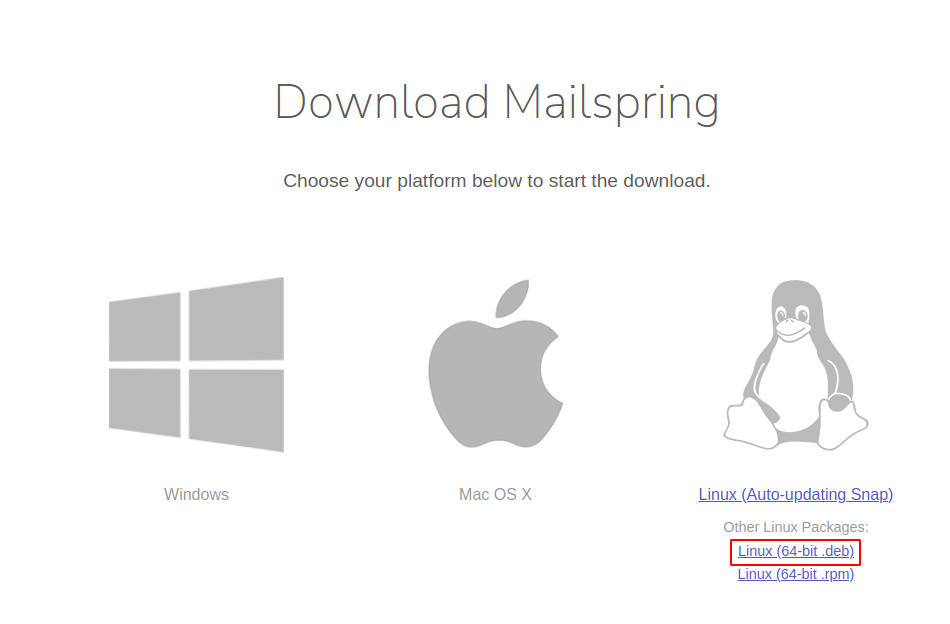
OR first, use the given command to install the wget tool on your system –
sudo apt install wgetNext, run the given command to download the Mailspring debian package –
wget https://github.com/Foundry376/Mailspring/releases/download/1.9.2/mailspring-1.9.2-amd64.deb Finally, use the given command to install the Mailspring deb package on your system –
sudo apt install ./mailspring-1.9.2-amd64.debUsing Mailspring in Ubuntu
Once the installation is successful you can launch the Mailspring on your Ubuntu system. Search Mailspring in Ubuntu’s activities dashboard and click on its icon when appears as you can see in the image below.
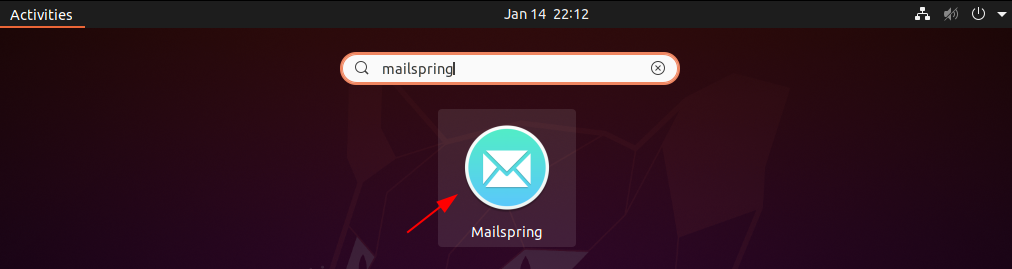
When opens first you will see Mailspring welcome page, here click on Get Started.
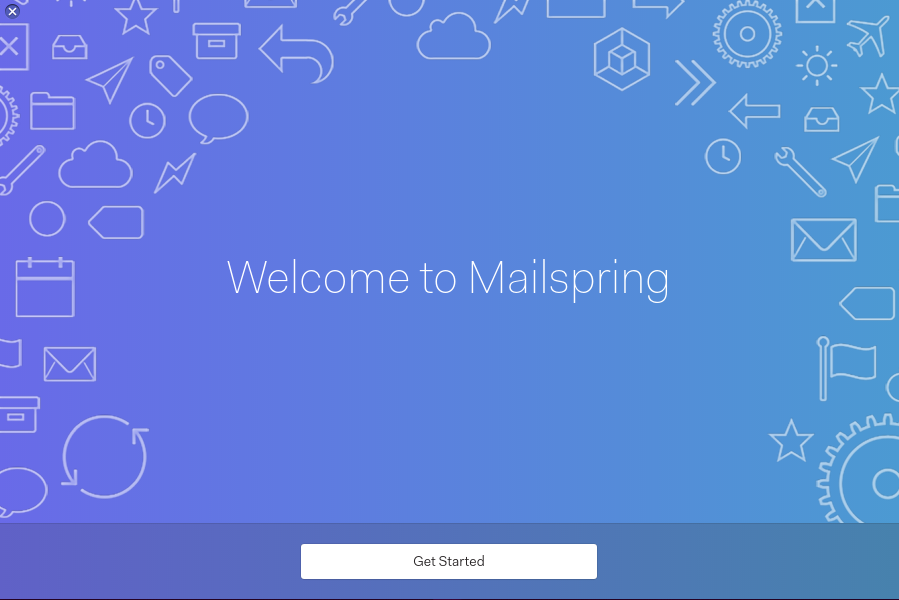
It may display some features and usage of Mailspring now enter your details such as name, email, and password and click on create Mailspring ID.
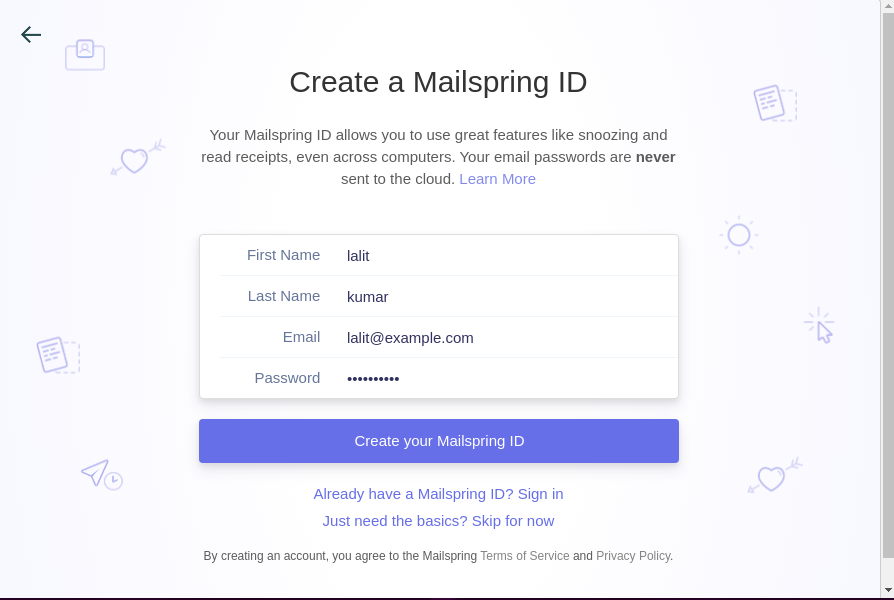
Now you can sign in using Mailspring Id. Now you will be able to access and compose emails.
Conclusion
You have successfully installed and configured the Mailspring email client on your Ubuntu system. Now if you have a query or feedback then write us in the comments below.