Mathematica is software for technical computation developed by Wolfram Research. It offers various features like dynamic interactivity, high-impact adaptive visualization, symbolic interface construction, image and audio processing, 3D printing, etc.
Wolfram is a programming language used in Mathematica. Mathematica provides built-in libraries for different areas which include machine learning, symbolic computation, plotting functions, creation of user interfaces, and interfacing it with programs written in other languages, etc.
In this article, I will discuss how to install Mathematica in Ubuntu Linux.
Prerequisites
To follow this guide you should have the following –
- A system running Ubuntu Linux
- Access to user account with sudo permissions
- Active internet connection for downloading required packages
How to install Mathematica in Ubuntu
Mathematica is proprietary software, to use it you need to purchase its license. If you are new you can take free 15 days trial of Mathematica.
Go to its official website and click on Try Now to get a free trial first you need to create a Wolfram ID and then by signing in you can download it.
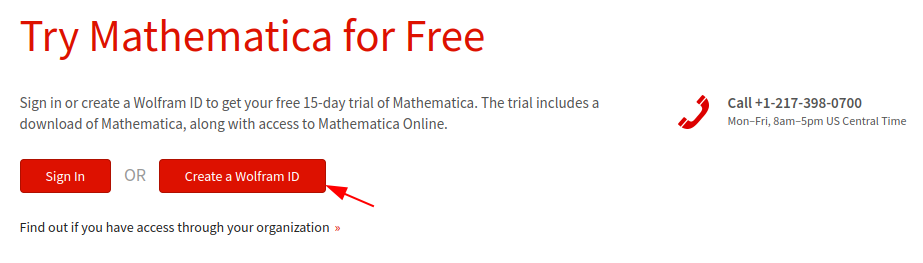
Clicking on Create a Wolfram ID will open a signup form where you need to fill in your details like your name, email, address, the purpose of downloading Mathematica, etc. Here fill in all the required details and click on Sign Up.
Once the sign-up is completed you will be asked to select your language and start the trial, click on Start Trial.

Now login to your email account and verify your email to activate your Wolfram account. You will also receive a mail that your Wolfram trail has been started. You will be given a link for the Wolfram user portal click on it.
The Wolfram User portal will look as given in the image below. Here click on Get Downloads and click on Linux to download Mathematica setup for Linux.
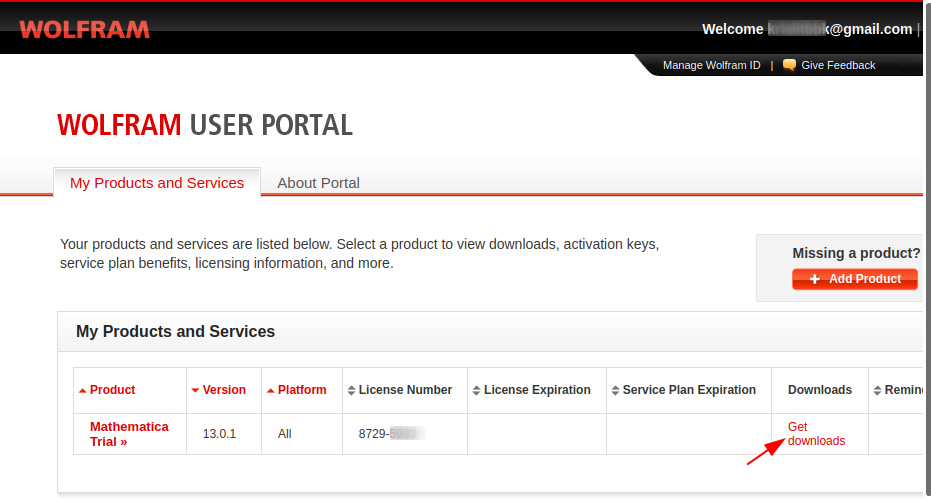
Once the setup is downloaded, make it executable by using –
sudo chmod 755 Mathematica_13.0.1_BNDL_LINUX.shNow run the Mathematica setup by using –
./Mathematica_13.0.1_BNDL_LINUX.sh
When opens, first it will display the product activation window. Here you can click on Online Activation or Manual Activation both will ask you to enter the activation key.
An activation key is given for your 15 days trial, you can find it in Wolfram User Portal under the Activation Keys section.
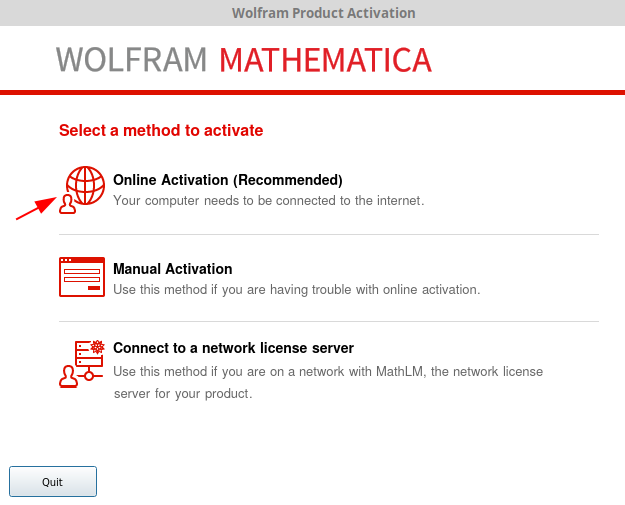
Now enter your key and activate the product. If you want to activate it through a network license server then click on Connect to a network license server.
This will display you the user license agreement that you need to accept in order to use the product.
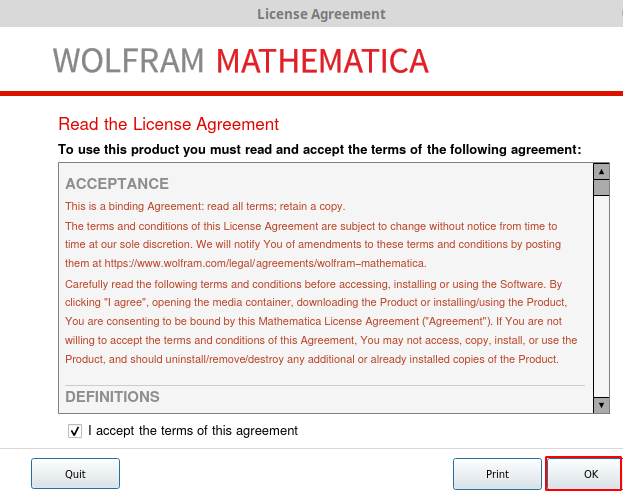
Finally, you will see Mathematica Welcome screen as given in the image below.
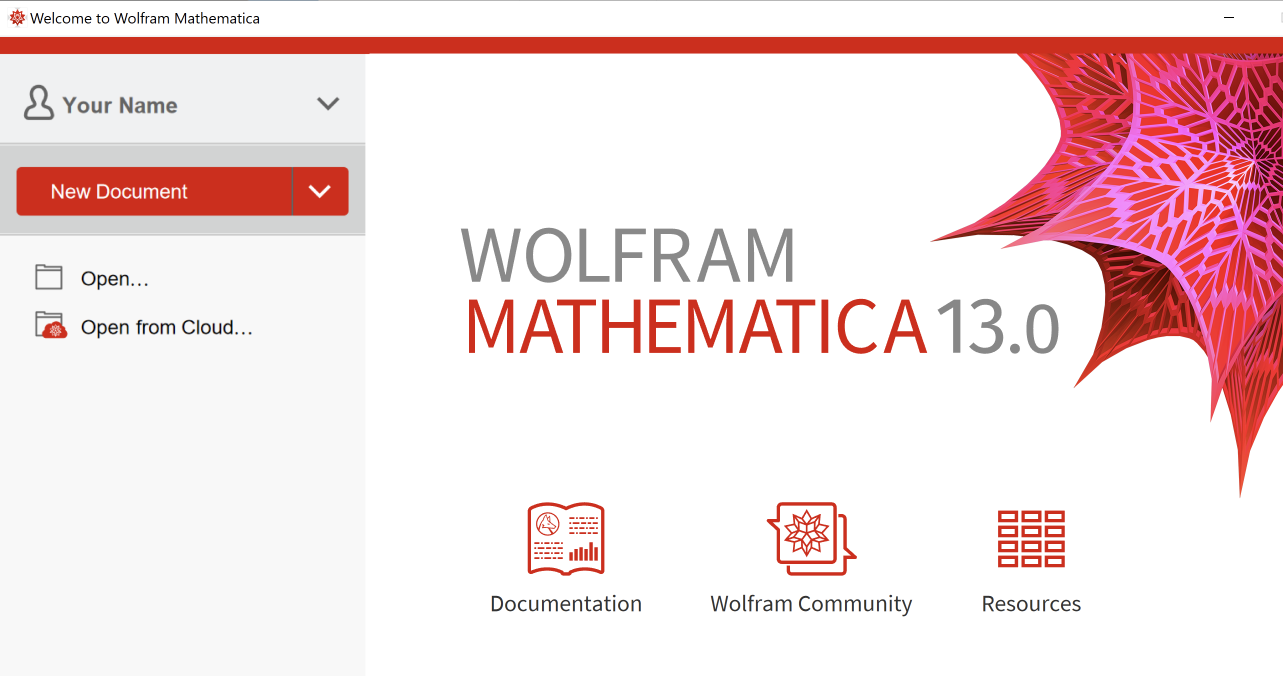
For usage, you can learn Mathematica and Wolfram programming language from Wolfram online resources.
Conclusion
You have set up Mathematica successfully on your system. Now if you have a query or feedback then write us in the comments below.