Opera is one of the oldest cross-platform web browsers which was initially released in 1995. In the first ten years, it uses its own proprietary Presto layout engine, In 2013 it switched from Presto to chromium. It also has a gaming-oriented version called Opera GX.
In this article, I will discuss how to install the Opera web browser in Fedora Linux.
Features of Opera browser
The key features of Opera are –
- Speed dial for quick search
- Built-in download manager
- Built-in VPN service
- It has built-in messengers like WhatsApp, Telegram, Facebook Messenger, etc.
- Built-in support for crypto wallets
How to install Opera in Fedora
There are multiple ways in which you can install and use the Opera web browser on your Fedora system. You can use one of the given methods to install it on your system.
Installing Opera from its official repository
Import the repository key by using the –
sudo rpm --import https://rpm.opera.com/rpmrepo.keyNext, use the given command to add the Opera official repository –
sudo tee /etc/yum.repos.d/opera.repo <<REPO
[opera]
name=Opera packages
type=rpm-md
baseurl=https://rpm.opera.com/rpm
gpgcheck=1
gpgkey=https://rpm.opera.com/rpmrepo.key
enabled=1
REPONow run the given command to install Opera on your Fedora system –
sudo dnf install opera-stablePress y and then enter if it asks for your confirmation.
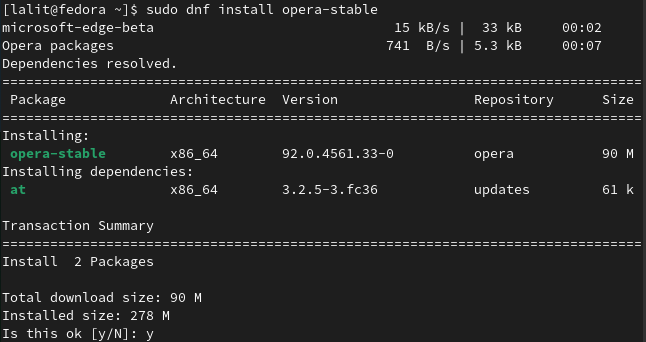
Installing Opera by using the rpm package
On your Fedora system open a browser and visit the download page of the Opera browser and click on Download Opera. This should automatically detect the operating system and download an rpm file for Fedora.
Once the package is downloaded, move to the location where it is and use the given command to install it on your system –
sudo dnf install ./opera-stable_92.0.4561.33_amd64.rpmLaunch Opera browser in Fedora
Once Opera gets installed on your system you can launch it from the Fedora activities dashboard.
Search opera and click on its icon when appears, as you can see in the given image.
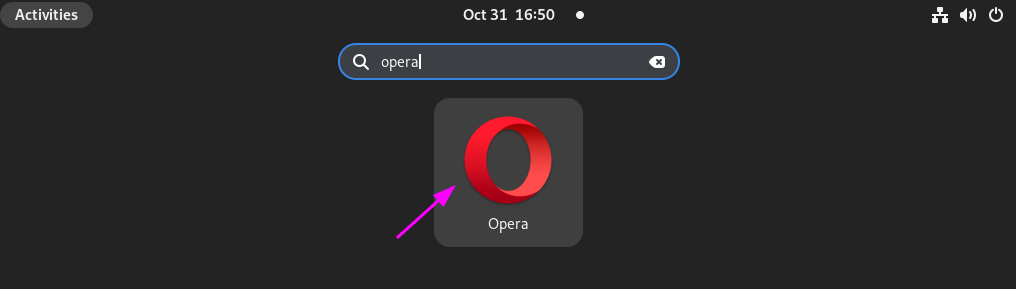
The following image shows the user interface of the Opera browser on a Fedora system.
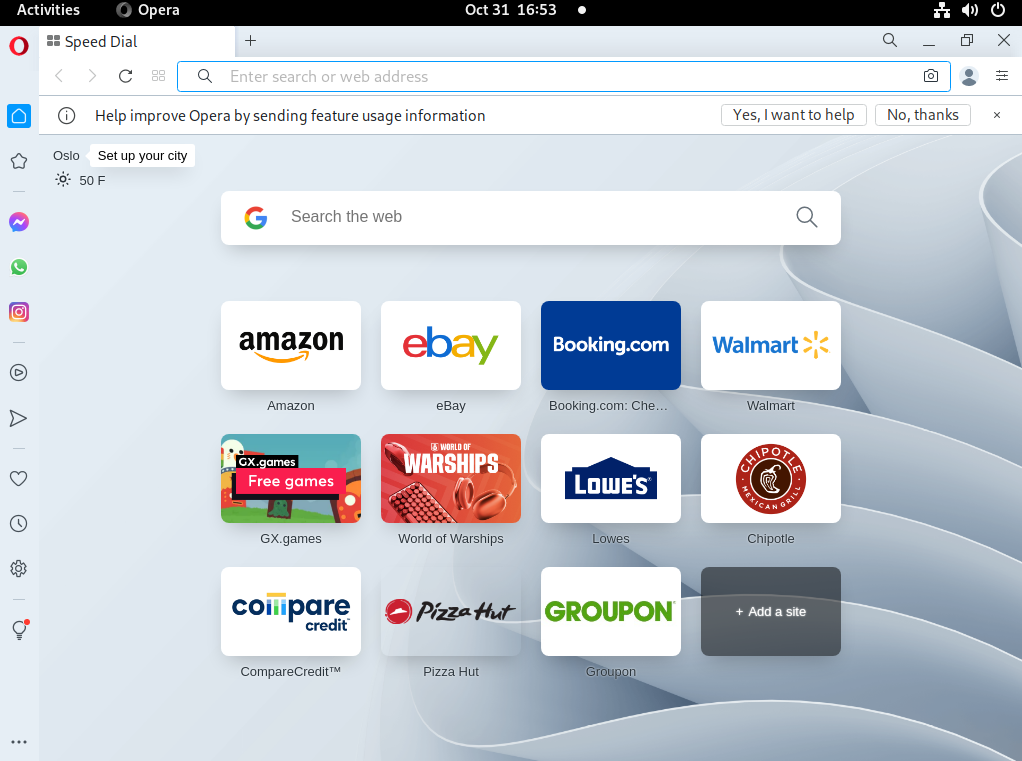
How to remove Opera from Fedora
For any reason, if you want to remove the Opera browser from your Fedora system then use the given command in your terminal –
sudo dnf -y remove opera-stableConclusion
Ok, so you have successfully installed Opera on your Fedora system. Now if you have a query then drop it in the comments below.