Telegram is a free and open-source, cross-platform instant messaging app. Most probably you have used it on your smartphones but what if you want to use it on your Linux desktop?
You can use it on your system either in a browser or by installing the Telegram client application. To fully experience the features of Telegram on your system the latter is the recommended way.
In this article, I will discuss how to install the Telegram application on a Fedora system.
The features of Telegram
Before we move to install it on our system let’s see some key features of this application.
- You can send text and other files such as photos, audio, videos, etc.
- It offers individual, group, and private chat options
- Free voice and video call options
- It provides end-to-end encryption which prevents third parties from accessing the data of its users
- Messages are encrypted and can self destruct
- It has an open API and protocol which permits 3rd party apps
How to install Telegram on Fedora
There are multiple ways in which you can install the Telegram application on a Fedora system.
Method 1: Installing Telegram from the RPM Fusion repository
By default, the RPM fusion repository is not enabled on Fedora. You can enable it by using the given commands –
sudo dnf install https://download1.rpmfusion.org/free/fedora/rpmfusion-free-release-$(rpm -E %fedora).noarch.rpmsudo dnf install https://download1.rpmfusion.org/nonfree/fedora/rpmfusion-nonfree-release-$(rpm -E %fedora).noarch.rpmOnce it gets enabled you can use the following command to install Telegram on your system –
sudo dnf install telegramPress y and then enter if it asks for your confirmation.
Method 2: Installing Telegram using Flatpak
On Fedora Flatpak comes preinstalled, you can also download the Telegram Flatpak app from Flathub or by using flatpak command in your terminal.
sudo flatpak install flathub org.telegram.desktopMethod 3: Installing Telegram using Snap
Like Flatpak, snap is also a universal packaging format developed by Canonical. To install Telegram snap first you need to snapd on your Fedora system.
Use the following command to install Snapd on your system –
sudo dnf install snapdSetup symlink by using –
sudo ln -s /var/lib/snapd/snap /snapNow you can use the following command to install Telegram using snap in Fedora –
sudo snap install telegram-desktopMethod 2: Installing Telegram using .tar.xz package
From the official Telegram website, you can download the .tar.xz file by clicking on the Get Telegram for Linux x64. You can run this setup on any Linux distribution.
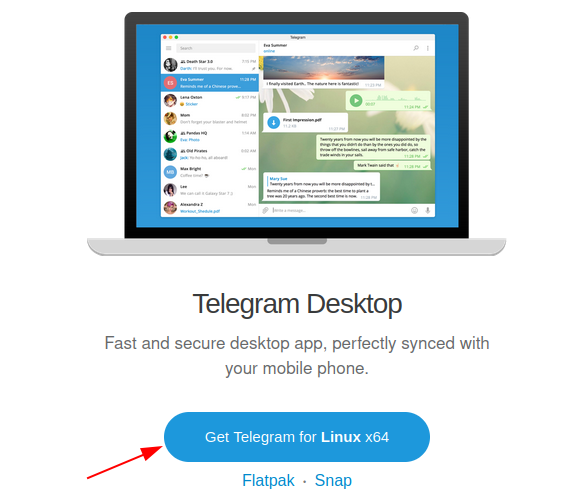
OR, in your terminal use the wget command to download it –
wget https://updates.tdesktop.com/tlinux/tsetup.4.2.0.tar.xzNext, use the given command to extract the file –
tar -xf tsetup.4.2.0.tar.xzMove to the extracted directory –
cd TelegramFinally, use the given command to start the application –
./TelegramLaunch the Telegram on Fedora
Once the installation is completed, go to the Activities dashboard and search for telegram as given in the image below.
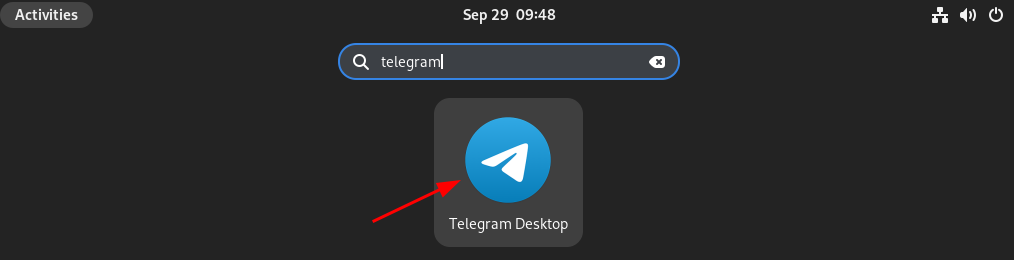
When the telegram icon appears click on it to open the application.
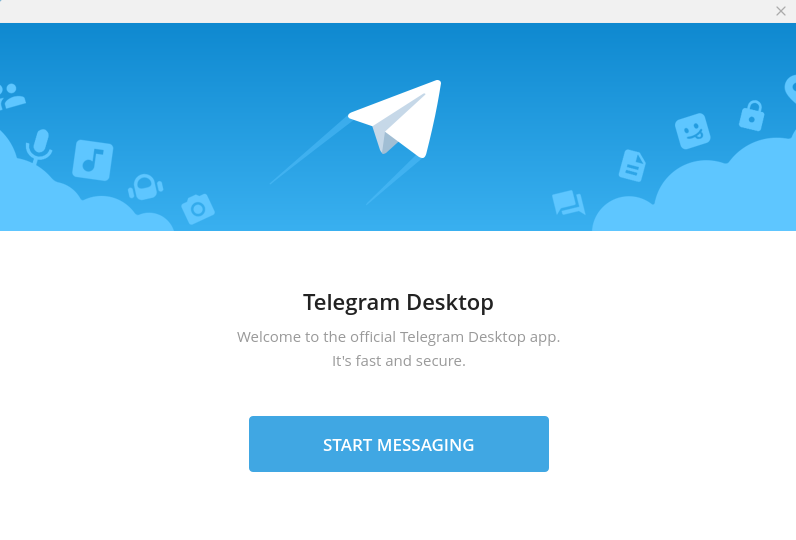
Now click on START MESSAGING to set up this application for use. You can log in to it by using your mobile number or by scanning the QR code from your phone.
Conclusion
So by following this guide I hope you have successfully set up Telegram on your Fedora system.
Now for any query write us in the comments below.