Tor is a free and open-source web browser. It can be used for browsing the internet without revealing the user’s identity. Using Tor makes it difficult to trace any online activity such as visiting a website, messaging, etc of a user.
The tor software is designed with the intention to protect the personal privacy of its users. A user can conduct confidential communication by keeping their activity unmonitored.
Tor routes all the web traffic through the tor network which makes it private and anonymous.
Today in this article I will discuss how to install the Tor browser on Fedora Linux.
Prerequisites
To follow this guide you should have the following –
- A system running a recent version of Fedora Linux
- Access to a user account with sudo privilege
How to install Tor browser in Fedora
Tor browser on Fedora Linux is available in its default repository. You can directly install it by using the dnf package manager.
Before you install a package make sure your system is updated –
sudo dnf updateNow use the given command to install the Tor browser on Fedora –
sudo dnf install torbrowser-launcherPress y and then enter if it asks for your confirmation.
You can verify the installation of the Tor browser by using the given command –
tor --version
Conifure and open the Tor browser
Once the Tor browser launcher is gets installed on your system you can search and launch it from the Fedora activities dashboard as you can see in the image below.
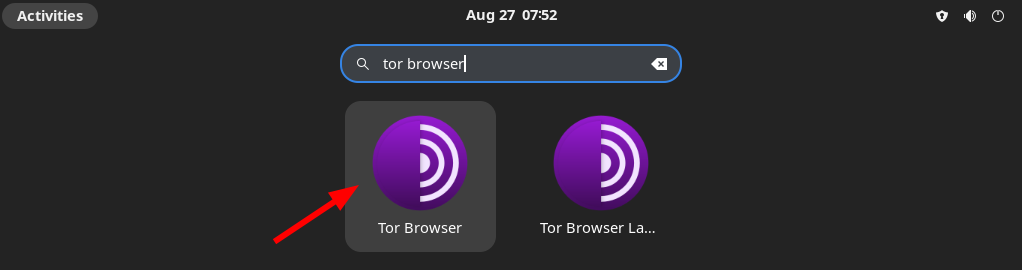
When open for the first time it will start downloading browser files.
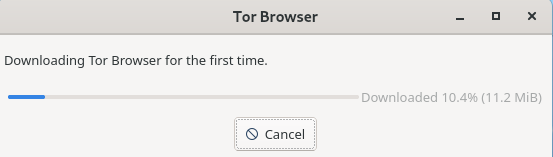
Once the download is completed you will be presented with the Tor network settings.
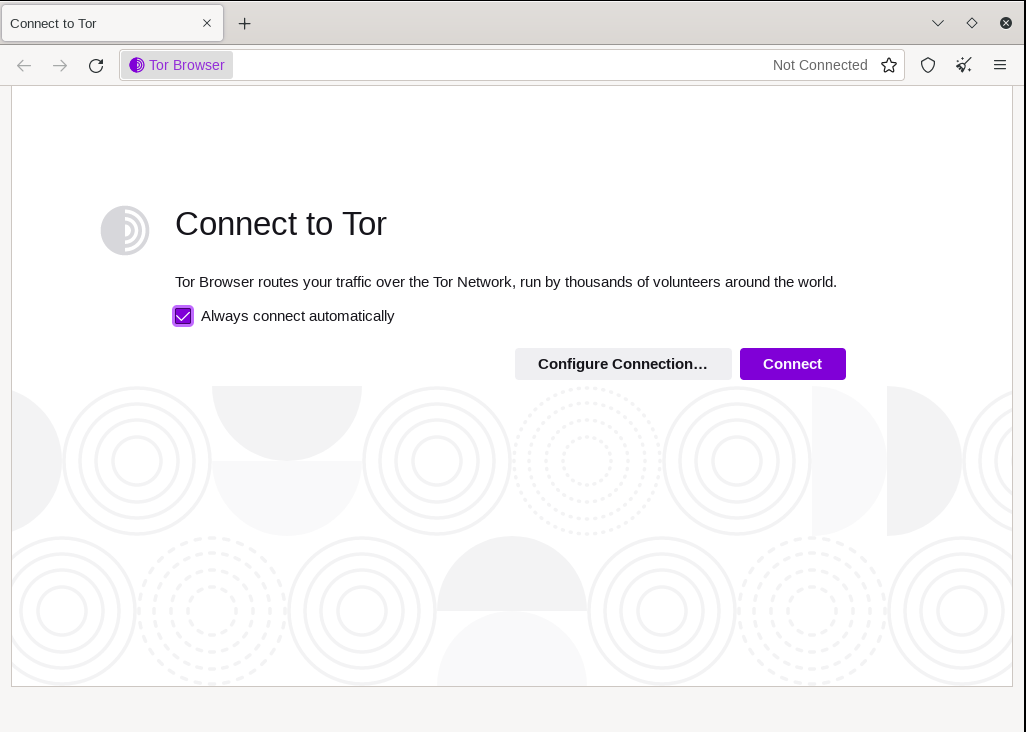
You can configure it by clicking on Configure if tor is censored at your location or country. Otherwise, click on Connect to get connected with the Tor network.
When it gets successfully connected to the Tor network you can start browsing.
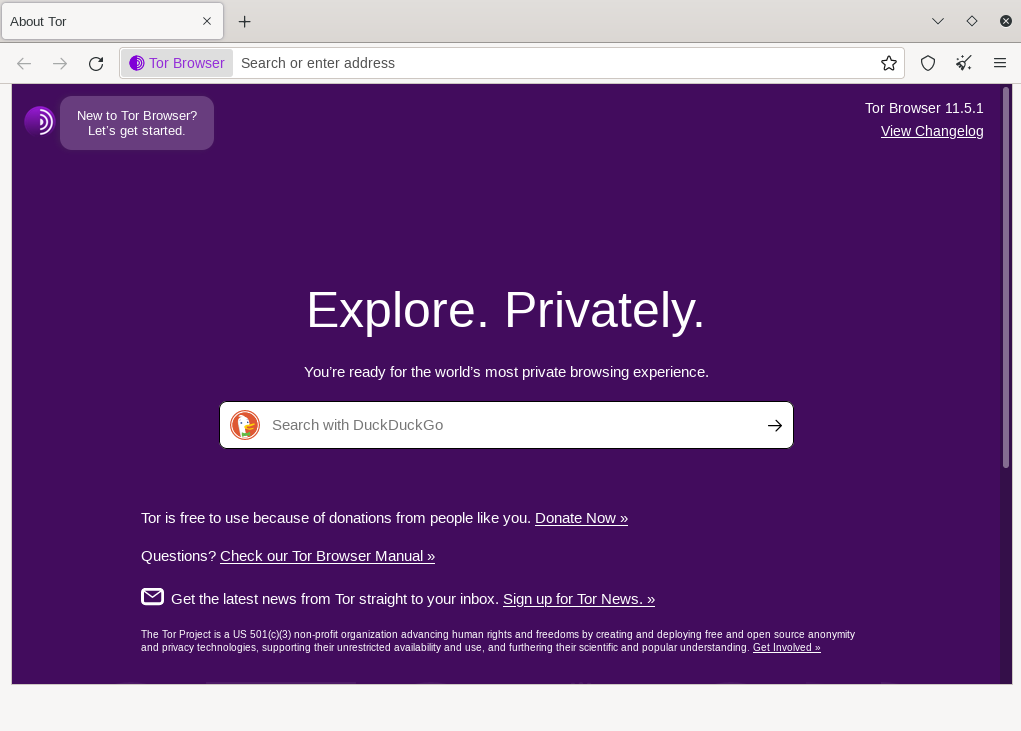
Browsing onion sites
Onion services are sites that end with “.onion” it provides extra privacy to publishers and visitors. For example, you can start the DuckduckGo “.onion” service by using the following steps.
Click on New to Tor Browser? Let’s get started. as given in the upper left corner.
Now click on Onion services given on the left of the browser and then Visit an Onion.
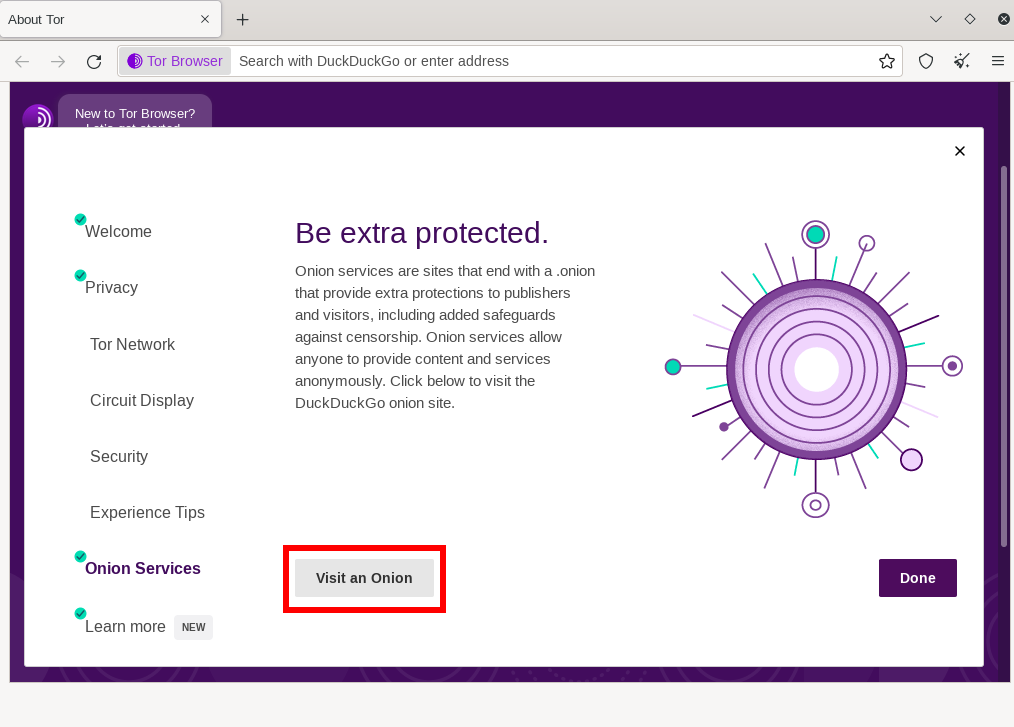
This will open the DuckduckGo “.onion” website as you can see in the image below.
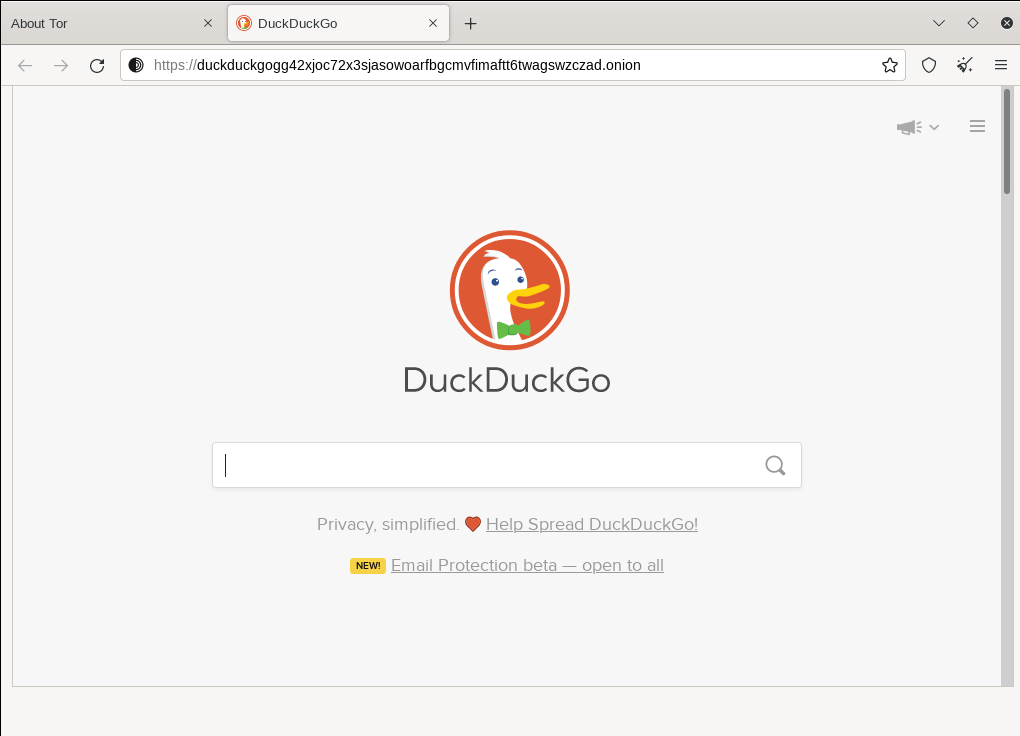
How to remove tor-browser
If you want to remove the Tor browser from your system, you can do that by executing the following command in your terminal –
sudo dnf remove torbrowser-launcher -yRemove any unused dependencies by using –
sudo dnf autoremoveConclusion
I hope this article is helpful in setting up the Tor browser on your Fedora system.
Now you can share your thoughts by writing to us in the comments below.