Most of the Linux system administration tasks such as the creation and removal of users, monitoring system resources, etc are usually carried out on a terminal. This always requires knowledge of different commands and how they are used on a system.
Webmin is an open-source, modern, web-based tool to manage and monitor your Linux server. It provides different configuration options for a server.
The following are some tasks that you can perform using Webmin.
- System user management
- Set and change passwords
- Installing, updating, and removal of software packages
- Managing firewall
- Configuring disk quotas
- Management of applications such as Apache HTTP server, PHP, and MySql
It offers so many other functionalities.
In this article, I will discuss how to install Webmin in the Fedora Linux system.
Prerequisites
To follow this guide you should have the following –
- A system running Fedora Linux
- Access to a user account with sudo privilege
How to install Webmin on Fedora Linux
The Webmin is not available in the default Fedora repository. We will start it by using the Webmin RPM package.
Before you proceed first update your local package database by using –
sudo dnf update -yUse the given command to download the Webmin RPM package –
wget http://prdownloads.sourceforge.net/webadmin/webmin-2.000-1.noarch.rpmInstall required dependencies by using –
sudo dnf -y install perl perl-Net-SSLeay openssl perl-IO-Tty perl-Encode-DetectFinally, use the given command to install the Webmin to your Fedora system –
sudo rpm -U webmin-2.000-1.noarch.rpmCheck the status of Webmin services
You can check if Webmin services are running on your system or not –
sudo systemctl status webmin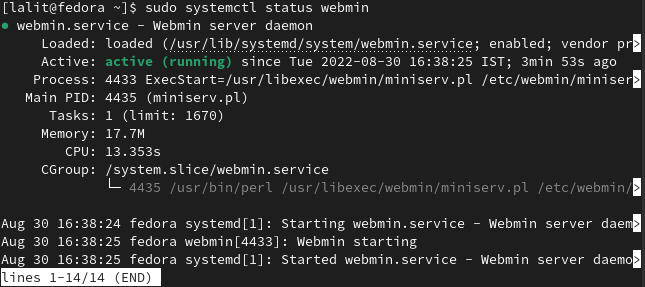
Adjust firewall settings
By default Webmin uses port 10000 you can allow traffic of this port by using –
sudo firewall-cmd --add-port=10000/tcp --zone=public --permanentReload the firewall on your system –
sudo firewall-cmd --reloadAccessing Webmin in the browser
Open the browser on any system and then use the given URL to access the Webmin interface.
http://server_ip_or_hostname:10000/For example –
http://localhost:10000You may get a warning message like “Potential Security Risk Ahead” or “Your connection isn’t private “. This is because Webmin comes with a self-signed SSL certificate which is not validated by CA.
Simply click on Advanced and then Accept the Risk and Continue.
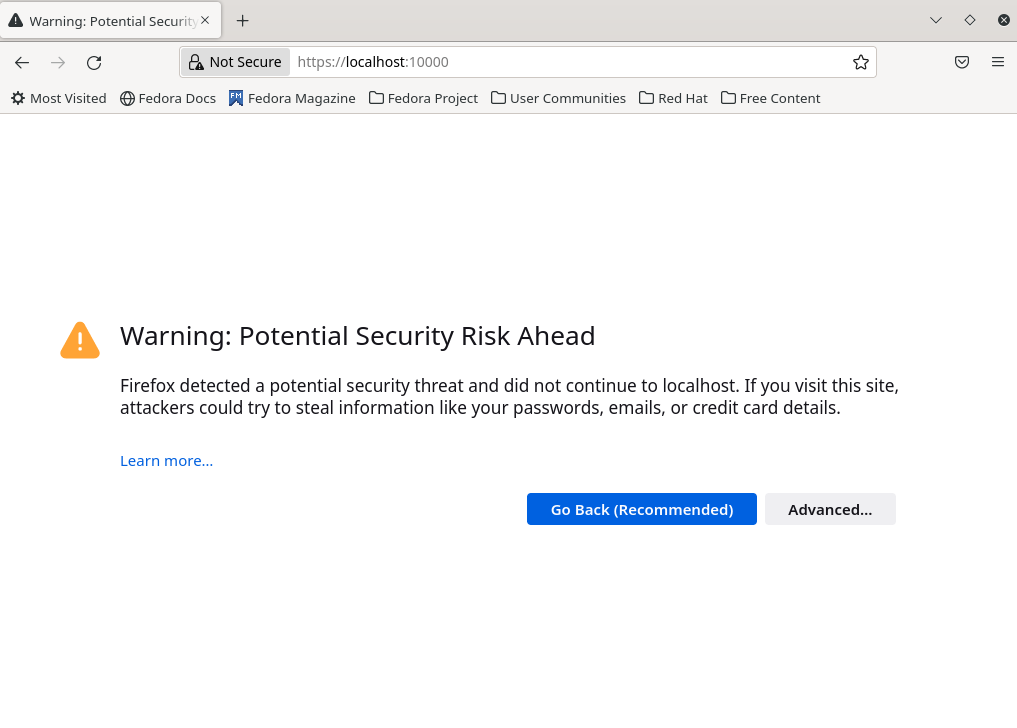
This will bring you to the login page of Webmin.
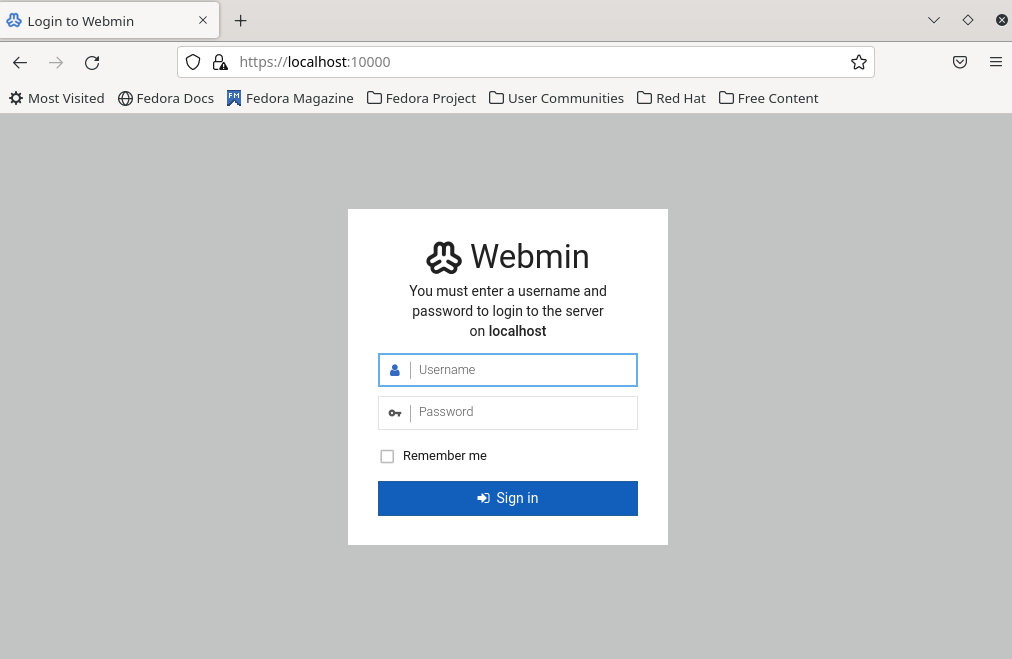
Enter your credentials to log in to your system or remote server.
This will redirect you to the Webmin dashboard and you will be able to see information such as CPU & RAM utilization with other system details such as hostname, Operating system, system uptime, etc.
Conclusion
So you have successfully installed Webmin on your Fedora system.
Now if you have a query or feedback then write us in the comments below.