Xpdf is a free and open-source pdf reader which consists of a toolkit that includes a pdf to text converter, image converter, HTML converter, etc. This application is cross-platform and can be installed on Windows, Linux, macOS, etc.
It is used as the backend for various other pdf reader software such as Kpdf and Gpdf.
In this article, I will discuss how to install and use Xpdf Reader in Ubuntu Linux.
Features of Xpdf Reader
Some features of Xpdf are –
- Free and opensource
- Cross-platform software
- Consist of various command-line tools such as pdftotext, pdftpps, pdftohtml, etc
- Inbuilt text searching tool
- Includes tools to convert a pdf file in different image formats
How to install Xpdf in Ubuntu
Follow the steps below to install Xpdf on your system.
Installing dependencies
Before you install Xpdf on your system you need to install a few packages –
Go to the official download page of Xpdf and scroll down to download the Qt, FreeType, libpng, zlib, Little CMS.

Next, extract all the packages one by one by using the given command –
tar -xf package_name.tar.xzOR
tar -xf package_name.tar.gzFor example –
tar -xf zlib-1.2.11.tar.xzNow move to the extracted directory –
cd dir_nameFor example –
cd zlib-1.2.11/Now run given commands one by one to compile and install packages on your system –
./configuremakemake installRepeat the above process and install all other dependent packages on your system.
Installing Xpdf and Xpdf command-line tools
Go to the official download page of Xpdf and click on Linux 64-bit in the XpdfReader section and Linux 32/64-bit in the Xpdf command line tools section as you can see in the image below.
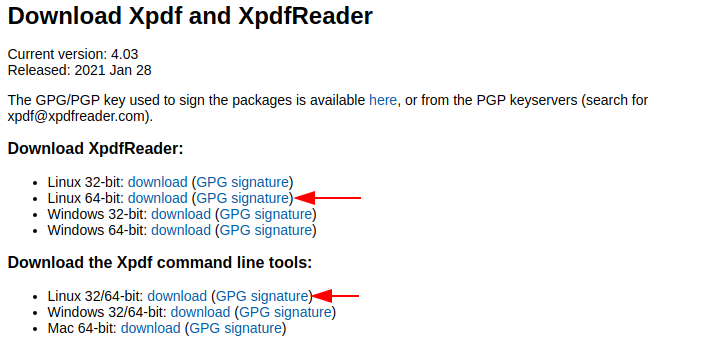
Once the packages of Xpdf and Xpdf command-line tools are downloaded, move to the download location of the file and make XpdReader setup executable by using the given command –
sudo chmod a+x XpdfReader-linux64-4.03.runNext, use the following command to run the Xpdf installer in your terminal –
sudo ./XpdfReader-linux64-4.03.runNow this will display the end-user agreement license press space to scroll and read it once done type yes and then press enter.
Next, you will be asked to enter the installation directory for Xpdf, enter it, and press the return key to proceed.
Once again press the enter to complete the installation process.
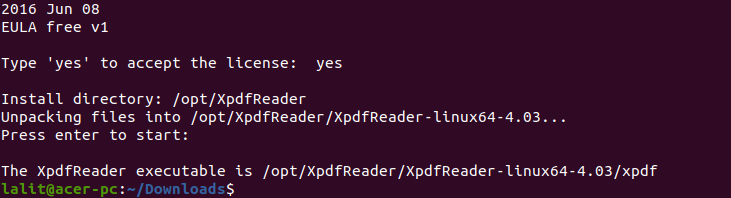
Usage of XpdfReader
Once the XpdfReader gets successfully installed also if you have Qt tools is installed on your system you can launch it from the Ubuntu activities dashboard.
Else you can use it from your terminal. The syntax of using Xpdf Reader is given below –
xpdf [options] file.pdfFor example –
xpdf -open emp_names.pdfYou can find the options, command, and control options list on the Xpdf man page.
Now you can see the user interface of XpdfReader in the given image –
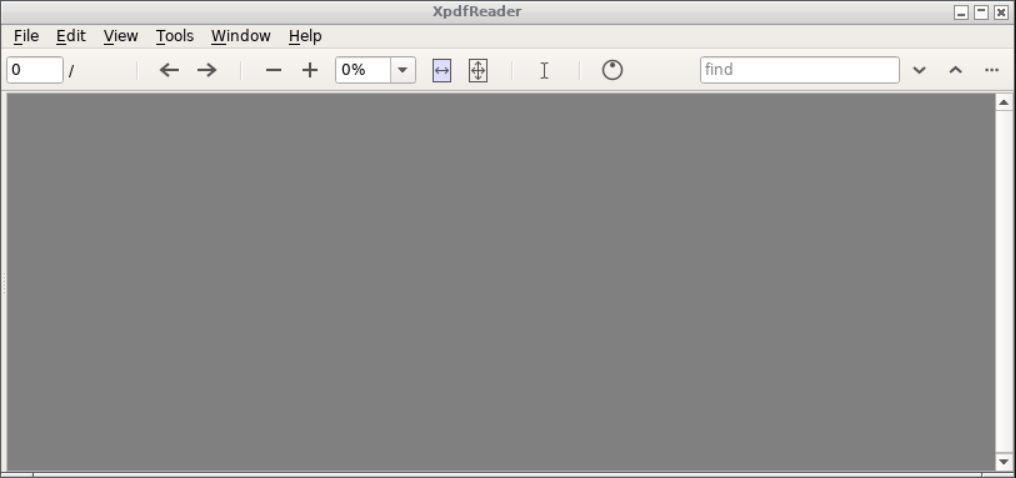
Conclusion
I hope you have successfully set up XpdfReader on your Ubuntu system. Now if you have a query or feedback then write us in the comments below.