OBS (Open Broadcast Software) Studio is a free and open-source application for streaming and recording program. It works on Real-Time Messaging Protocol and provides real-time source and device capture, scene composition, encoding, recording, and broadcasting.
OBS studio is available for different platforms including Windows, macOS, Linux, and BSD.
Today in this article I will discuss the steps to install and configure OBS Studio on Fedora Linux.
How to install OBS Studio in Fedora
In Fedora, OBS Studio can be installed in multiple ways. You can follow one of the given methods to install OBS Studio on your system.
Installing OBS Studio from the RPM Fusion repository
To install a package from the RPM Fusion repository first you need to add it to your system.
Execute the following command to enable the RPM Fusion repository in your Fedora system –
sudo dnf install https://download1.rpmfusion.org/free/fedora/rpmfusion-free-release-$(rpm -E %fedora).noarch.rpmNext, use the given command to install the OBS Studio in your system –
sudo dnf install obs-studioPress y and then enter if it asks for your confirmation.
Installing OBS Studio using Flatpak
Flatpak is a way of building, distributing, and running sandboxed desktop applications on a Linux system. By default, it comes preinstalled in Fedora if it is not on your system first you need to install and configure it to your system.
You can use the following command to install Flatpak on your system –
sudo dnf install flatpak -yNext, add the Flathub repository by using the given command –
flatpak remote-add --if-not-exists flathub https://flathub.org/repo/flathub.flatpakrepoNow use the given command to install the OBS Studio Flatpak package –
sudo flatpak install flathub com.obsproject.StudioOpen OBS Studio in Fedora
After the successful installation of OBS Studio on your system you can launch it from the Fedora activities dashboard.
Search OBS Studio and click on its icon when it appears as you can see in the image below.
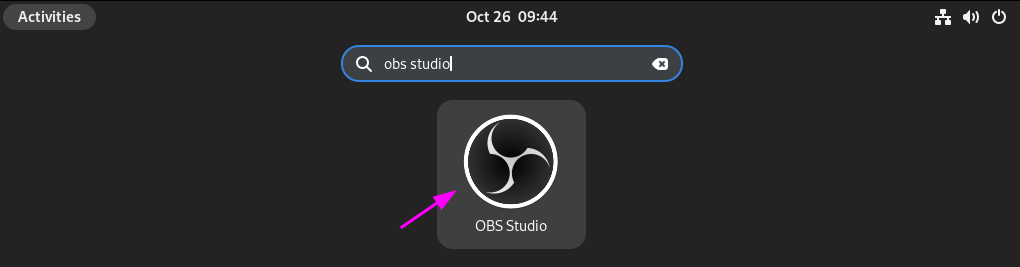
When the application opens an auto-configuration wizard window will also appear. If you want to auto-configure OBS Studio click on Yes.
Next, you will be asked for usage information, choose one of the given options based on your requirement and click on Next.
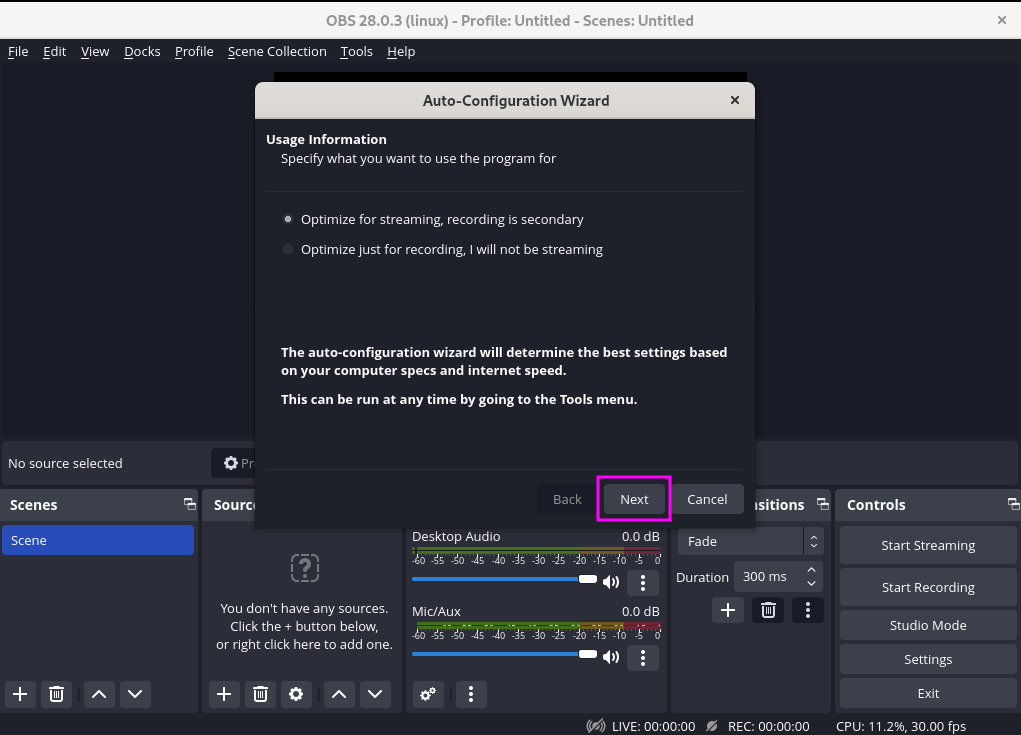
On the next screen, you will have to set up video resolution and FPS settings. Here specify the desired video settings and click on Next.
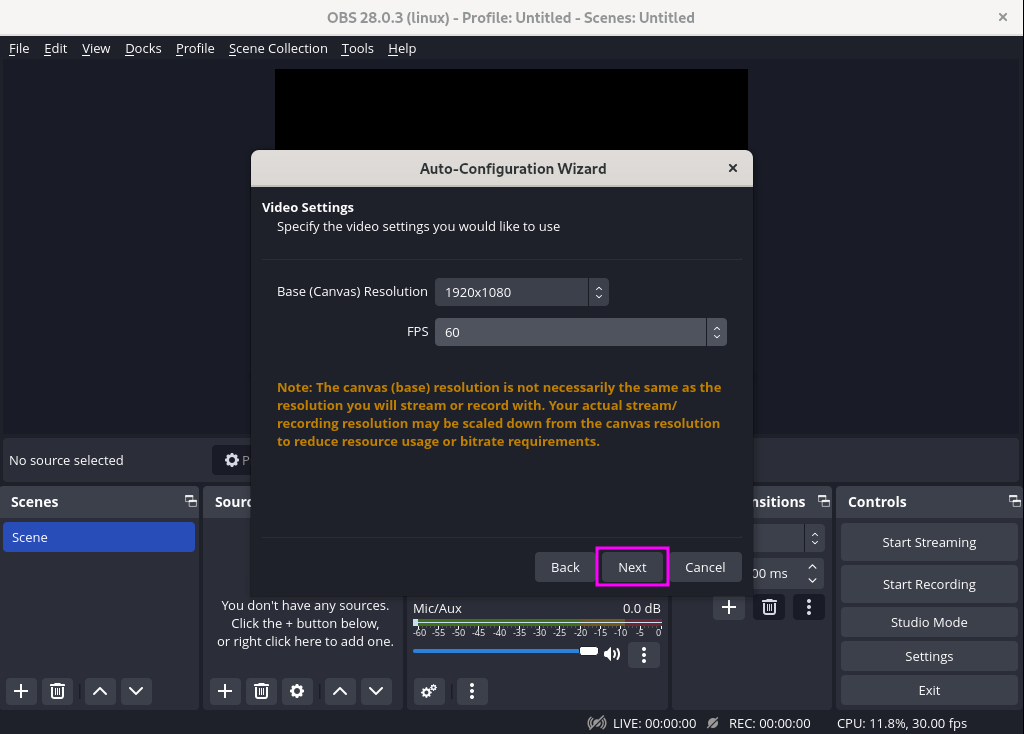
There are multiple streaming platforms you can choose one and enter the Stream key and then click on Next this will perform a bandwidth test.
A stream key is a unique key using which OBS studio communicates with a streaming platform. You can find it on the streaming platform where you want to stream the video.
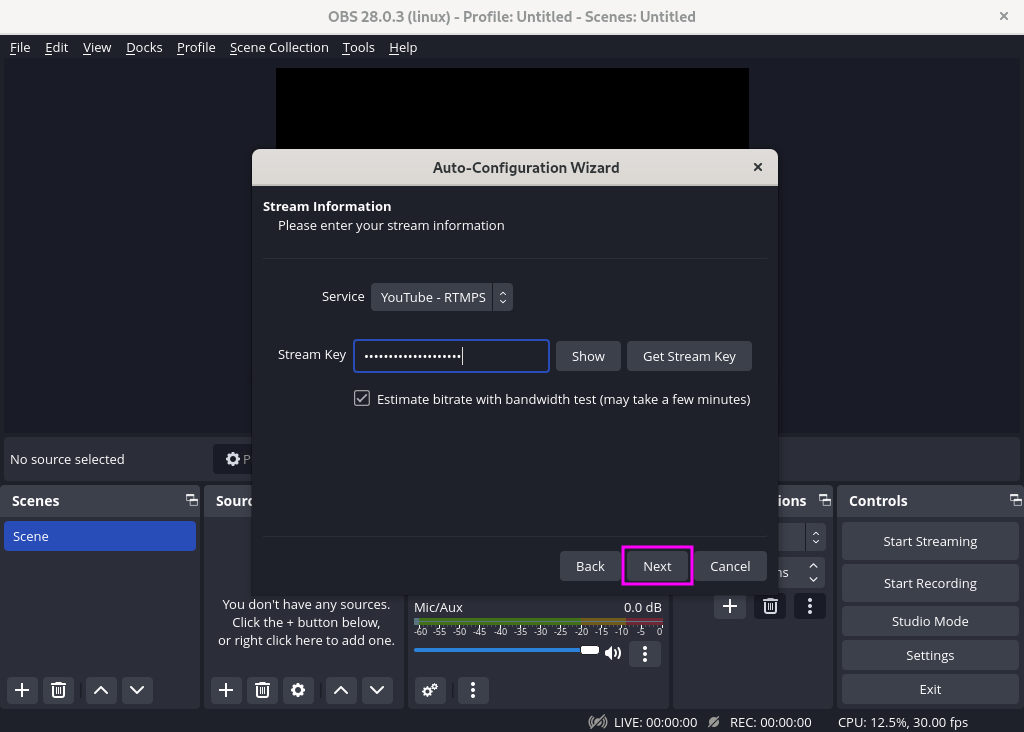
This will perform a bandwidth test once completed click on Apply Settings.
Now OBS Studio is ready to stream video.
Conclusion
Ok, you have successfully installed and configured OBS Studio on your Fedora system.
Now if you have a query then write us in the comments below.