Skype is one of the most popular telecommunication software it provides video and voice calls, video conferencing, instant messaging service, etc. You can transmit text, video, voice, images, etc by using this application.
It is a cross-platform application available for installation on different operating systems including Windows, Linux, macOS, etc.
As I already discussed how to install Skype on Ubuntu.
Today in this article I will discuss how to install Skype on Fedora Linux.
Prerequisites
To follow this guide you should have the following –
- A system running Fedora Linux
- Access to the user account with sudo privileges
How to install Skype on Fedora Linux
There are multiple ways using which you can install Skype on Fedora Linux.
You can visit its official download page and click on Get Skype for Linux RPM. And once it gets downloaded you can click on the downloaded setup to install it on your Fedora system.
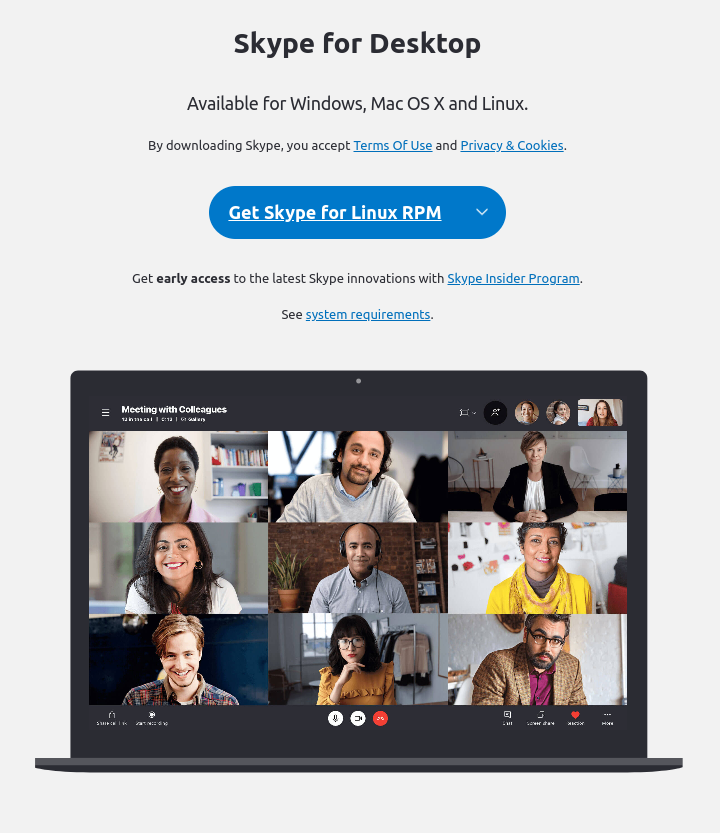
Another method is to first add the skype repository to your system and then use the dnf command to install it on your system.
First, use the given command to install the packages required for Skype to your system –
sudo dnf install -y at alsa-lib glibc pipewire-pulseaudio libXv libXScrnSaverUse the following command to add the Skype repository on Fedora –
sudo dnf config-manager --add-repo https://repo.skype.com/rpm/stable/skype-stable.repoRun the given command to update the dnf package repository –
sudo dnf update -yFinally, use the given command to install Skype on your system –
sudo dnf install skypeforlinux -yLaunch the Skype on Fedora
After installing the skype application press the window button this will open the search bar in your system. Now type the skype and click on the icon that appeared as you can see in the image below.
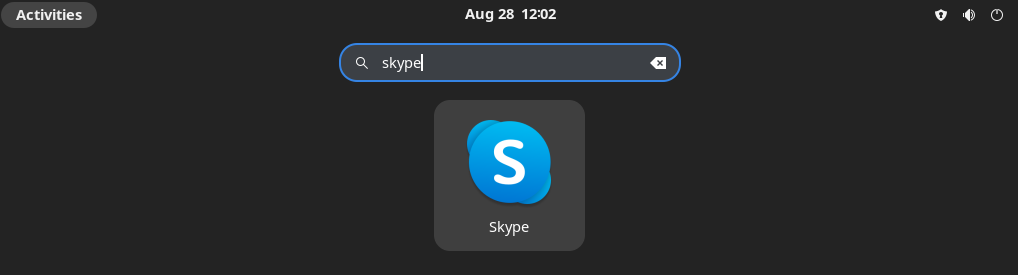
When the application opens it will ask for your credentials to log in. If you do not have an account with skype you can create one by clicking on the given link.
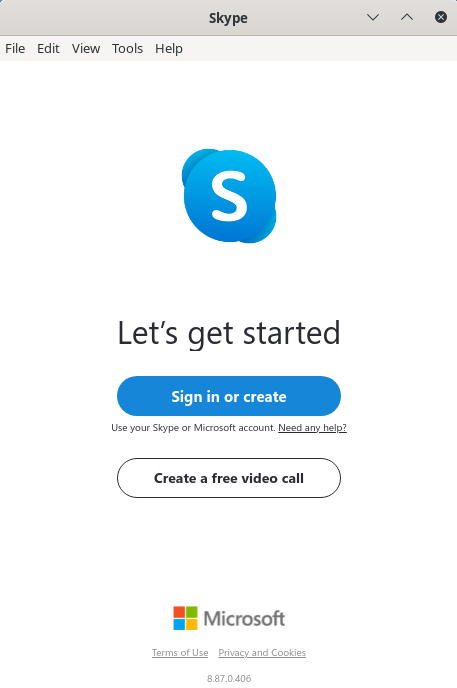
Once you successfully log in you can start the conversation with someone using Skype.
Conclusion
So here we explained how to install and use Skype on Fedora Linux and such other distributions.
If you have a query or feedback then write us in the comments below.