We are often required to boot some software or an operating system from a USB drive. Most of the time a USB is made bootable when we want to install an operating system.
There are various ways to make a USB drive bootable in Linux or Windows systems. For Windows, there are several GUI applications that can be used for this purpose these include applications like Rufus, Unetbootin, Windows USB/DVD tool, etc.
In this article, I will discuss how to install and use Rufus applications on Windows for making a USB drive bootable.
What is Rufus?
Rufus is a small yet powerful application for formating and making a USB bootable. It has simple and easy to use user interface.
It can be used for –
- Formating and creating USB installation media from bootable ISOs
- Flashing BIOS or other firmware from DOS
- Running a low level utilities
- The system that doesn’t have an operating system
Download Rufus
You can download Rufus software from its official website.
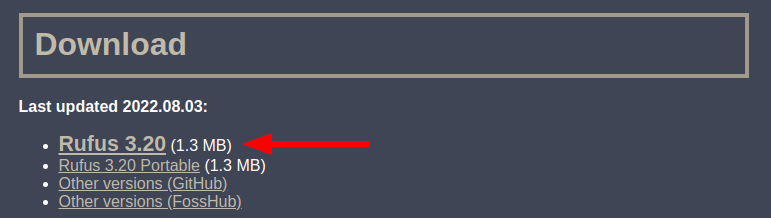
Download the latest updated version of the software for benefiting from its new features.
How to use the Rufus application to make a USB bootable
Once the application gets downloaded double click on it to launch the application on Windows. The interface of the application will look something like it given in the image below.
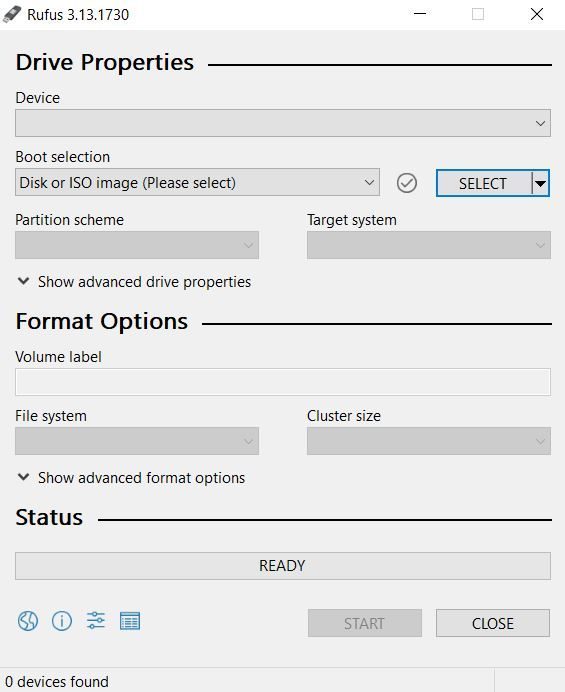
To make a USB or Pendrive bootable first plug it into a USB port on your system. Rufus will display that one device found. Now click on SELECT and choose the ISO file of an operating system.
Next click on the START button to start making Pendrive bootable.
Depending on your system partitioning scheme you can choose between MBR and GPT.
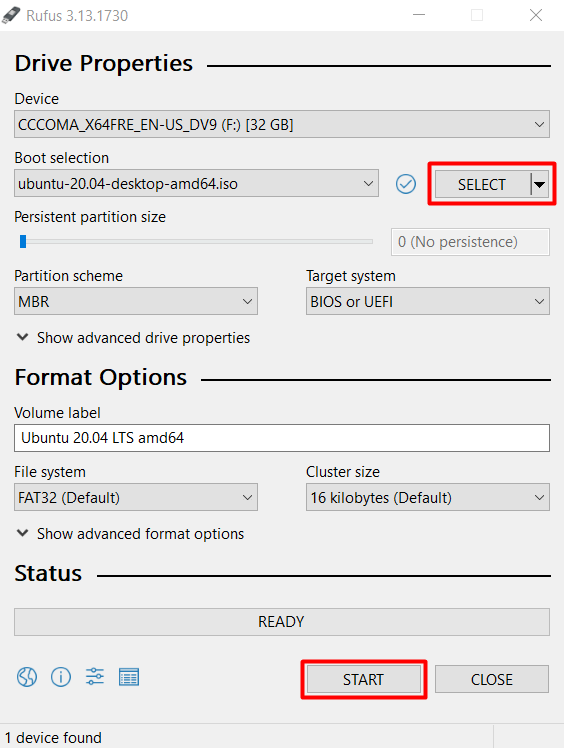
Once it displays a copying file 100% you can click on CLOSE to exit from the application.
You can also change the volume label, file system, and cluster size if you want.
Your USB drive is now ready for boot!
Conclusion
You have successfully made your USB drive bootable using Rufus on Windows. Now If you face any problem while making a USB bootable then write us in the comments below.