Gifine is a free and open-source tool for recording and editing short gif files or videos. It is a GTK application in which you can load a directory of frames, or select a region of your desktop to record, once it is loaded you can trim and can export it to gif or mp4 formats.
It uses FFmpeg for recording desktop and GraphicsMagick and gifsicle for creating and optimizing gif files.
In this article, I will discuss how to install and use Gifine Gif and a short video recording tool in Ubuntu Linux.
Features of the Gifine gif tool
The key features of Gifine are –
- Free and opensource
- Simple and easy-to-use user interface
- You can quickly record desktop in gif or mp4 formats
- You can select a custom area on a screen for recording
How to install Gifine in Ubuntu
As discussed earlier Gifine requires packages like FFmpeg, gifsicle, GraphicsMagick, luarocks, etc. So before installing Gifine make sure to install these prerequisites packages on your system.
First, update the system package repository by using –
sudo apt updateNext, use the given command to install prerequisites packages –
sudo apt install -y ffmpeg graphicsmagick gifsicle luarocks slop git libxext-dev libimlib2-dev mesa-utils libxrender-dev glew-utils libglm-dev cmake compiz gengetopt libglu1-mesa-dev libglew-dev libxrandr-dev libgirepository1.0-devUse the following command to install LGI which is a GObject introspection-based dynamic Lua binding to GObject-based libraries –
sudo luarocks install lgiFinally, install the Gifine by using the given command in your terminal –
sudo luarocks install --server=http://luarocks.org/dev gifineLaunch Gifine on Ubuntu
Once all the required packages get installed, use the following command in your terminal to launch the Gifine on your system-
gifineThis will display Gifine user interface –
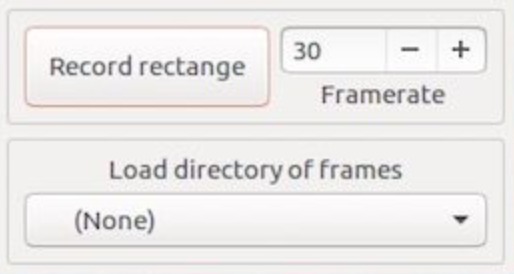
You can now start recording gifs by clicking on Record rectangle.
Conclusion
Gifine is a gif recording tool that provides an easy-to-use and self-describing user interface. Now you can share your experience after using it.
If you have a query or feedback then write us in the comments below.